Ultimate Guide to Troubleshooting No Sound on Facebook Videos
Facebook has become an essential platform for sharing videos, from catching up on friends’ posts to watching live streams and sharing viral content. However, there’s nothing more frustrating than clicking on a video, only to find that it has no sound. Whether you're using Facebook on your Android device or iPhone, or on a web browser like Chrome, videos with no sound on Facebook are a common issue that many users face.
In this guide, we'll explain the reasons why your Facebook videos have no sound and provide step-by-step solutions to fix it.
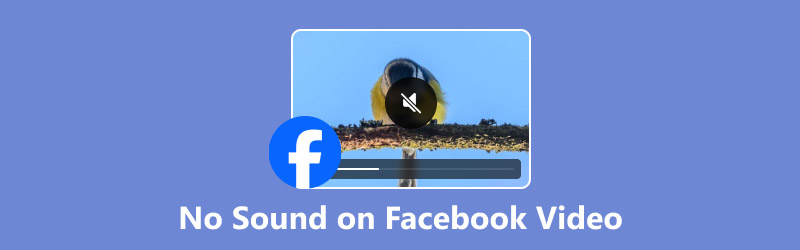
- GUIDE LIST
- Part 1. Why Does Facebook Video Have No Sound
- Part 2. How to Fix No Sound on Facebook Videos
- Part 3. How to Fix a No Sound Video File
- Part 4. FAQs
Part 1. Why Does Facebook Video Have No Sound
Before diving into how to fix no sound from Facebook videos, let’s first understand why this issue occurs. There are multiple reasons that could be causing Facebook videos to play without sound. Some of the most common culprits include:
• Muted volume: It might sound basic, but sometimes the issue is simply that your device’s sound is turned off or muted.
• Facebook app glitches: If you're using the Facebook app on Android or iPhone, it’s possible that the app has glitched or needs an update.
• Browser issues: On desktop browsers like Chrome, no sound may be related to settings or extensions.
• Corrupted video files: If the Facebook video is corrupted, it could cause playback issues, including no sound.
• Hardware or software conflicts: Sometimes, a hardware issue such as a damaged speaker or outdated drivers could prevent sound from playing.
Now that we know why Facebook videos have no sound, let’s explore how to fix this issue on different platforms.
Part 2. How to Fix No Sound on Facebook Videos
1. On Android/iPhone
If you're watching Facebook videos with no sound on your phone, the following steps can help you troubleshoot and resolve the issue.
Solution 1. Check Your Device’s Volume and Mute Settings:
• Volume Level: Ensure that the volume on your phone is turned up.
• Mute Mode: Make sure your phone is either on silent or vibrate mode. You can change this by hitting the volume buttons or by using the Do Not Disturb option.

Solution 2. Restart the Facebook App:
Sometimes, a simple app restart can resolve issues like no sound on Facebook videos.
• Close the Facebook app completely from the background.
• Open it again and try watching the video.
Solution 3. Update the App:
Outdated apps often cause issues like missing sound in videos.
• Visit the Google Play Store if you're using Android, or check out the App Store for iPhone.
• Search for Facebook and check if there’s an update available. If so, install it.
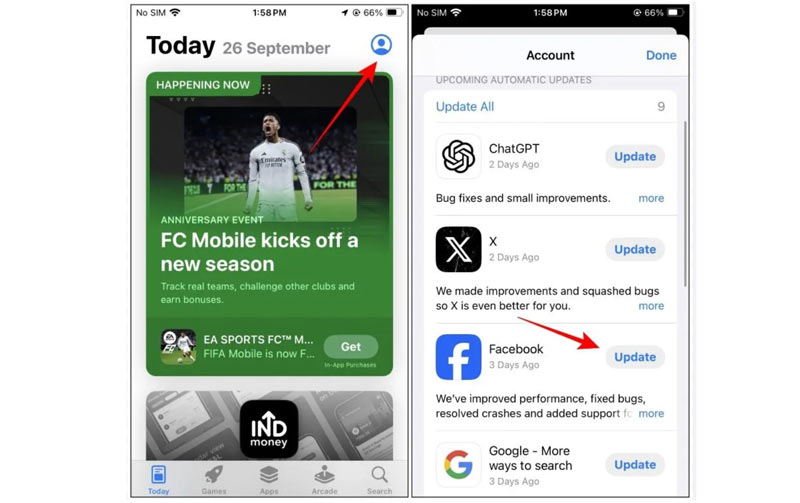
Solution 4. Clear App Cache (Android Only):
Over time, cached data can cause apps to behave unpredictably.
• Go to Settings & privacy > Settings > Permissions > Browser
• Tap Clear under Browsing Data to remove temporary files that might be causing the issue.
This solution really works when your video is not loaded or no sound on your device.
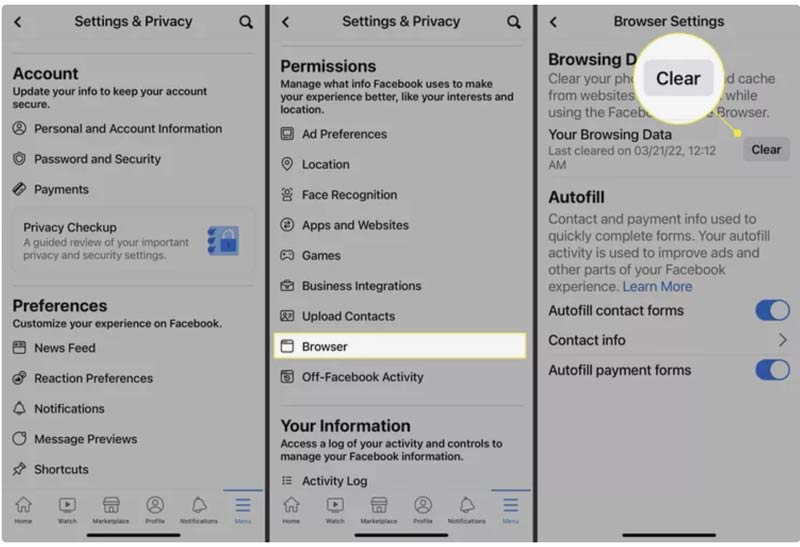
Solution 5. Reinstall the App:
If the problem continues, attempt to uninstall the Facebook app, and then download it again from the app store.
2. In Chrome on the Web
If you’re encountering the issue of no sound on Facebook videos while using Facebook on your computer, follow these troubleshooting steps for Chrome or other web browsers.
Solution 1. Check the Volume Button on Facebook:
Sometimes, Facebook’s built-in video player might have the volume muted.
• Move your mouse over the video player, and you'll see a sound icon pop up.
• Ensure the sound icon is not muted and adjust the volume to a higher level.
Solution 2. Check Your Browser’s Volume Settings:
Some browsers have separate volume controls for each tab or application.
Right-click on your browser’s tab and ensure the volume is not muted.
Solution 3. Disable Extensions:
Browser extensions, especially those related to ad-blocking or privacy, can sometimes interfere with video playback.
Try disabling all your extensions, especially ad-blockers, and check if the video plays with sound.
This fix also works when your media player is not showing a video without sound, because the extensions may conflict with your media player.
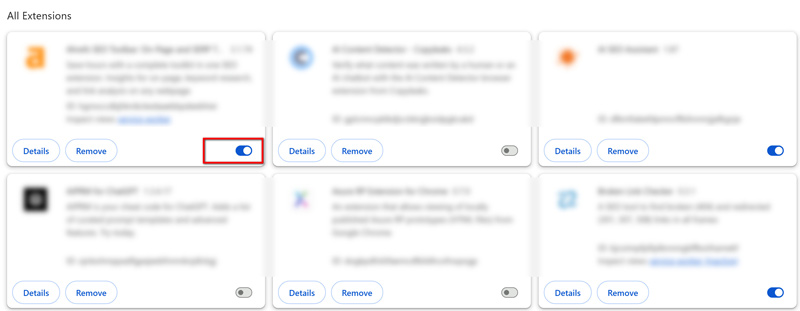
Solution 4. Clear Your Browser’s Cache:
Clearing the cache in your browser can fix issues with Facebook video playback.
• In Chrome, go to Settings > Privacy and security > Delete browsing data.
• Select Cached images and files, and then click Delete data.
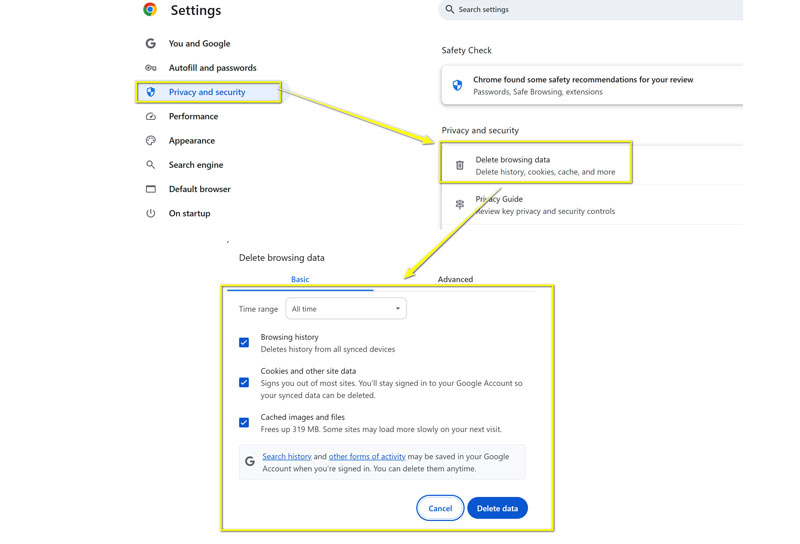
Solution 5. Update Your Browser:
An outdated browser could be causing the issue.
Make sure you're on the newest version of Chrome (or whatever browser you like best). Head over to the settings in your browser to see if there are any updates available.
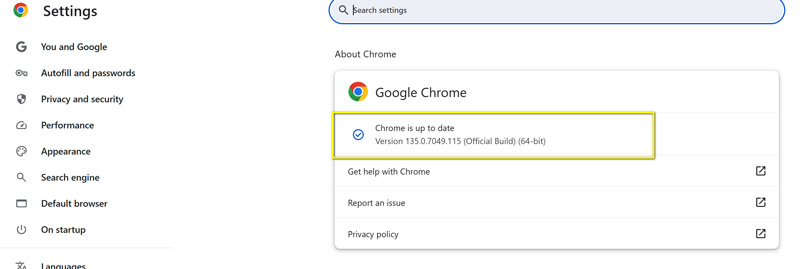
Part 3. How to Fix a No Sound Video File
In some cases, the issue may not lie with Facebook itself, but with the video file itself. If you’ve downloaded a video and notice that there’s no sound from Facebook videos, you can try repairing the video file using a tool like ArkThinker Video Repair.
ArkThinker Video Repair is an advanced video file repair tool that can fix corrupted video files that may have missing audio, pixelated images, or playback errors. This tool can handle many different video formats, such as MP4, MOV, AVI, and others. Here’s how you can fix a Facebook video with no sound using ArkThinker:
Add Facebook video without sound
First, download and install the program on your computer. It’s available for both Windows and Mac.
Open the program and click Add Video to select the Facebook video file that’s having sound issues on the left pane. For the right side, you need to add the sample video that is from the same source as the corrupted Facebook video.
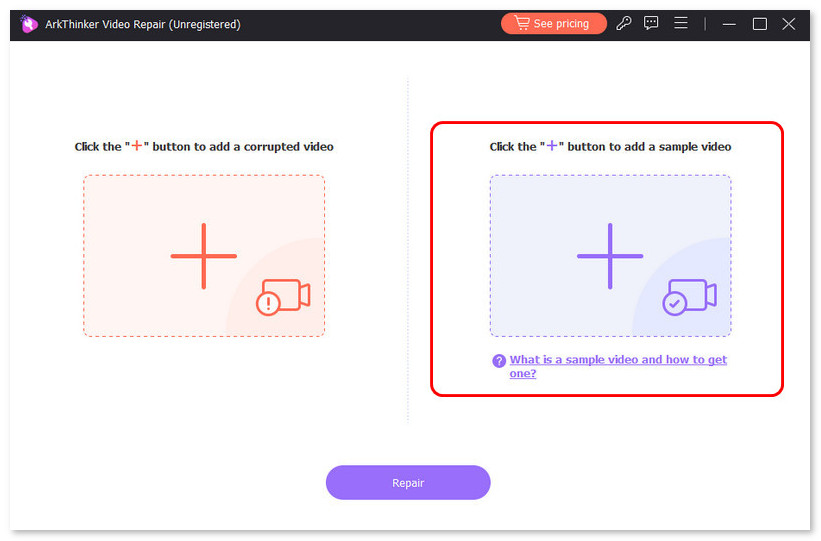
Repair the Facebook video
Once the file is added, click the Repair button. The software will scan the video and attempt to fix the sound and other issues.
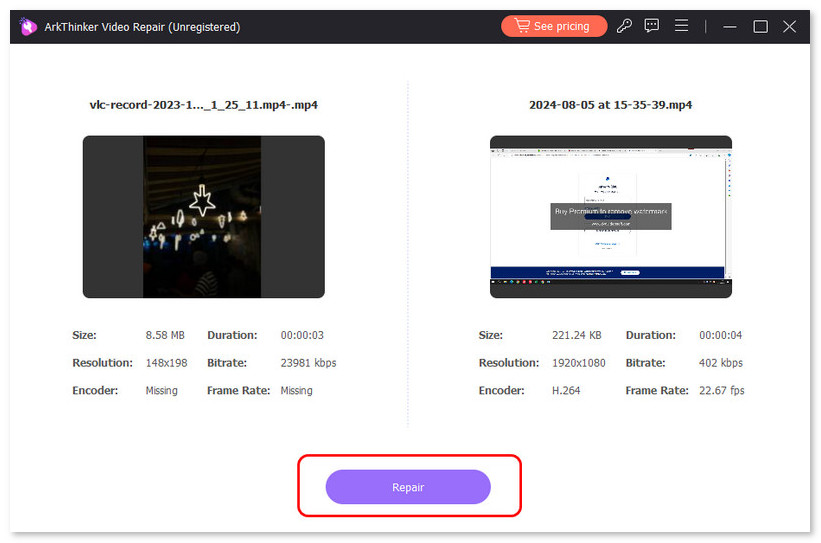
Preview and save
Once the repair is done, check out the video to make sure the sound is functioning. If everything seems fine, go ahead and save the fixed video file.
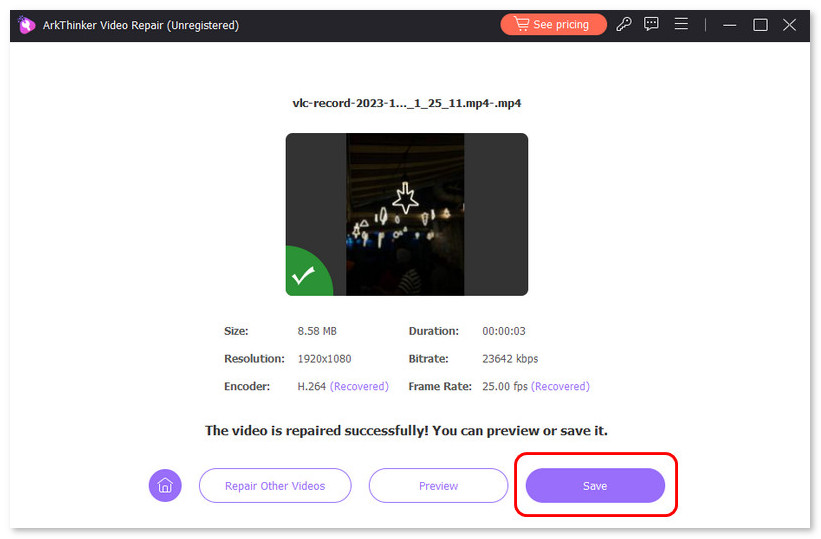
From my personal experience, ArkThinker Video Repair is incredibly effective at fixing corrupted files. It’s simple to use, and I appreciate how the tool allows me to preview the repaired video before saving it. The only downside is that the free version has some limitations, and you'll need to purchase the full version for more advanced features.
Part 4. FAQs
Why do Facebook videos have no sound even when my volume is turned up?
There may be issues with your app or browser settings, or the video file itself might be corrupted. Try restarting the app or browser, checking for updates, or repairing the video file.
How can I fix Facebook videos with no sound on my iPhone?
Make sure the volume is up, and check if your iPhone is on mute. If that’s not the issue, try restarting the app, updating it, or reinstalling it.
Why does no sound play on Facebook videos in Chrome?
You might have extensions interfering with playback or outdated browser settings. Try disabling extensions, clearing your cache, or updating Chrome.
How can I repair a corrupted video file that has no sound?
Use a video repair tool like ArkThinker Video Repair to fix corrupted video files that have missing sound or other playback issues.
Conclusion
Handling the issue of no sound from Facebook videos can be really annoying, but it's usually a problem that can be resolved with some easy troubleshooting steps. Whether you're using Facebook on your mobile device or through a browser like Chrome, the solutions provided above should help you restore your sound. If the issue is with a corrupted video file, tools like ArkThinker Video Repair can come to your rescue and repair the file quickly.
Remember, if you're having trouble, don’t hesitate to reach out to Facebook support or try a different platform to view the video. Hopefully, this guide has helped you get your Facebook video with no sound back up and running!
What do you think of this post? Click to rate this post.
Excellent
Rating: 4.8 / 5 (based on 622 votes)


