How to Fix Snapchat Video No Sound to Enable It
Snapchat, with its fun filters, quick videos, and dynamic stories, has become one of the most popular social media platforms worldwide. However, users often encounter a frustrating problem: Snapchat videos with no sound. Whether it’s happening while recording a new video, watching a friend’s snap, or viewing a saved clip, the silence can be incredibly annoying. This article explains why your Snapchat video has no sound and offers easy solutions to restore the audio, ensuring your Snapchat experience is as smooth as it should be.

- GUIDE LIST
- Part 1. Why Do My Snapchat Videos Have No Sound?
- Part 2. How to Fix Snapchat Audio Not Working When Recording
- Part 3. How to Fix Snapchat Audio Not Working While Watching Videos
- Part 4. How to Fix No Sound of a Saved Snpchat Video File
- Part 5. FAQs
Part 1. Why Do My Snapchat Videos Have No Sound?
Before jumping into the fixes, it's important to understand why Snapchat videos have no sound in the first place. There are several potential reasons for the problem, ranging from simple settings issues to more complex software or hardware glitches. Here are a few possible causes:
1. Muted audio on Snapchat
The most common reason users face no sound on Snapchat video is that the app’s audio is muted. It might sound simple, but sometimes it’s easy to overlook the mute button.
2. Speaker issues
If the speaker on your phone is not functioning properly, you may not hear the sound in your Snapchat videos. Test your phone’s speaker with other apps to ensure it's working.
3. App glitches or bugs
Sometimes, the issue may be due to a temporary bug in the Snapchat app itself. This can affect video playback or recording, causing the audio to be absent.
4. Audio permissions not set
If Snapchat doesn't have permission to access your microphone or speakers, audio issues are likely to occur.
5. Corrupted Snapchat video files
Occasionally, video files may become corrupted when saved or downloaded, resulting in missing or distorted sound.
After you understand the potential causes, let’s move the next part to seek for the solutions for each case.
Part 2. How to Fix Snapchat Audio Not Working When Recording
If you're finding that Snapchat videos have no sound while recording, this is usually related to your phone’s microphone or app settings. Here are the steps to solve the issue:
Check Microphone Permissions:
• iPhone: Go to Settings > Snapchat and make sure the microphone toggle is enabled.
• Android: Head to Settings > Apps > Snapchat > Permissions, and ensure the microphone is turned on.
Unmute the Audio
When recording, ensure that you haven’t accidentally pressed the mute button. You’ll see a small microphone icon on the screen; if it has a line through it, tap it to unmute.
Restart Your Phone
A quick restart can sometimes clear any temporary glitches, including microphone issues. Try restarting your device and recording again. This solution can fix more video problems, like error loading video file, video playback error, etc.
Test the Microphone with Another App
Use your phone's voice recorder or another app that requires the microphone to check if the problem is specific to Snapchat or a hardware issue.
Update Snapchat
An outdated version of Snapchat might cause bugs and glitches, including audio issues. Make sure you are using the latest version of the Snapchat app by checking the App Store or Google Play Store for updates.
Part 3. How to Fix Snapchat Audio Not Working While Watching Videos
Sometimes, Snapchat videos play without sound when you're watching snaps or stories. Here’s how you can fix it:
Ensure Your Volume Is Up
It’s easy to forget, but the volume on your device may be turned down. Adjust your phone’s volume and ensure the ringer isn’t muted.
This solution really works when your video has no sound from Facebook, TikTok, Twitter, YouTube, apart from Snapchat.
Turn Off Silent Mode (iPhone)
iPhones have a mute switch on the side of the phone. If it's switched on, Snapchat audio will not play. Check this and flip the switch to turn off silent mode.
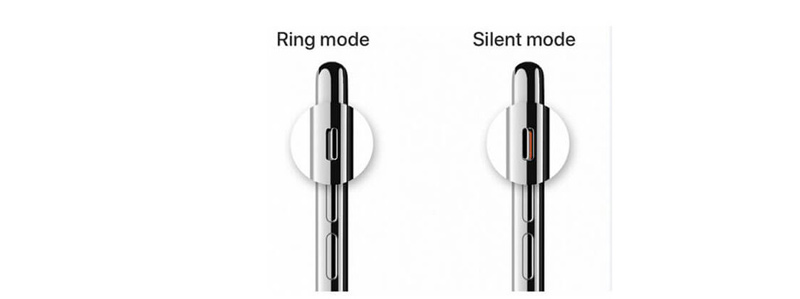
Clear Snapchat Cache
iPhone & Android: Sometimes clearing the app cache can fix issues related to playback. To do this, go to Settings > Snapchat > Clear Cache.
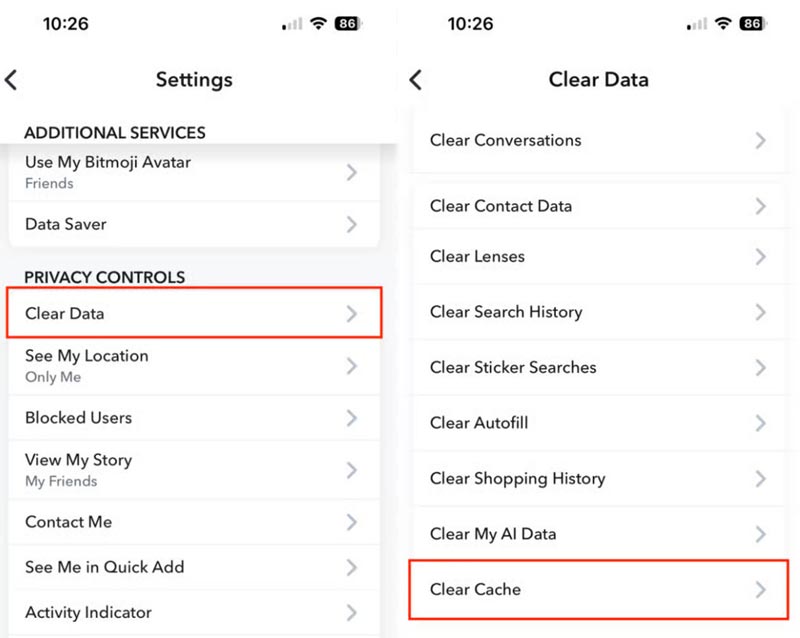
Reinstall Snapchat
If the issue persists, uninstalling and reinstalling Snapchat can often fix underlying bugs that might be causing the sound problem.
Part 4. How to Fix No Sound of a Saved Snapchat Video File
If the issue arises from viewing a saved video from Snapchat, the problem may lie with the saved file itself. If the video is corrupted or there’s a deeper issue, you can use a video repair tool. One such tool is ArkThinker Video Repair, which can fix corrupted video files and restore their audio.
Here are the steps to fix a no-sound Snapchat video using ArkThinker Video Repair:
Download and install ArkThinker Video Repair on your computer.
Open the program and click on Add Video to import the corrupted video. Additionally, you need to upload a sample video that has the same parameters as the corrupted Snapchat video.
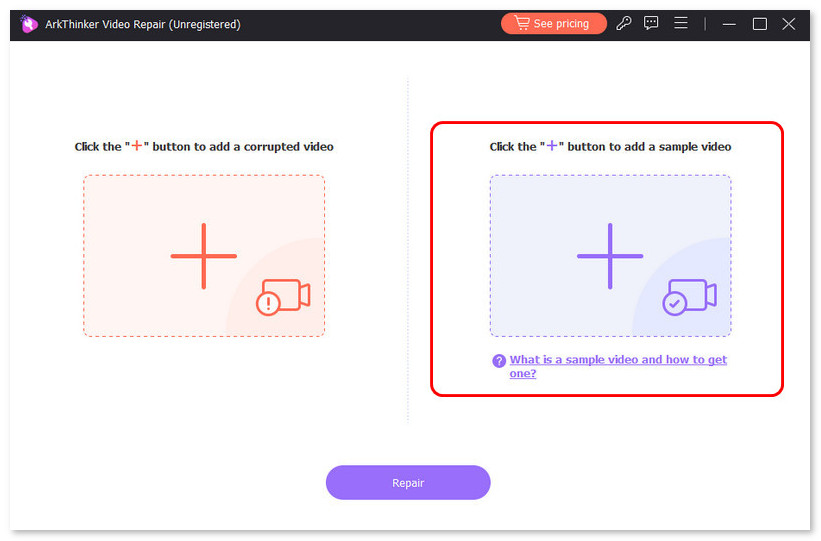
The tool will then automatically scan and analyze the file for any issues.
Once the video is processed, click Repair to fix the audio and video problems.
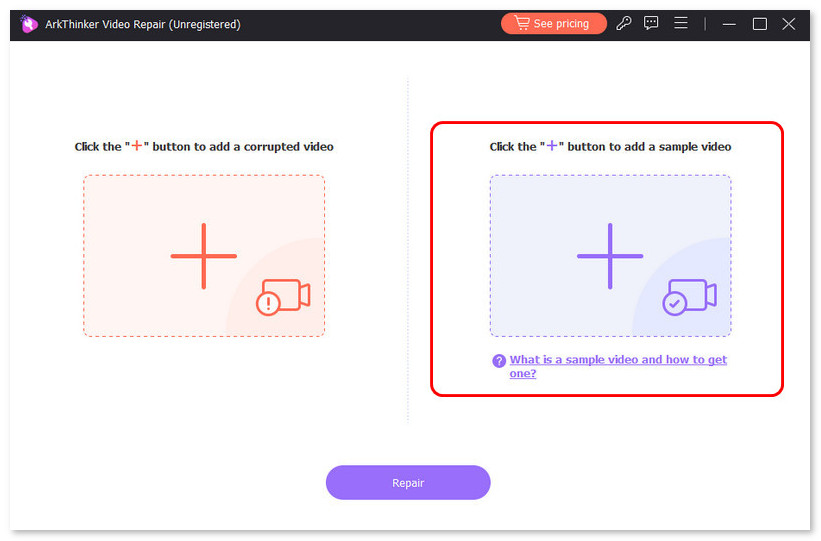
Once the repairing process is done, just click the preview button to check the video effect. Save the repaired video file if you are satisfied, and the sound should now be restored.
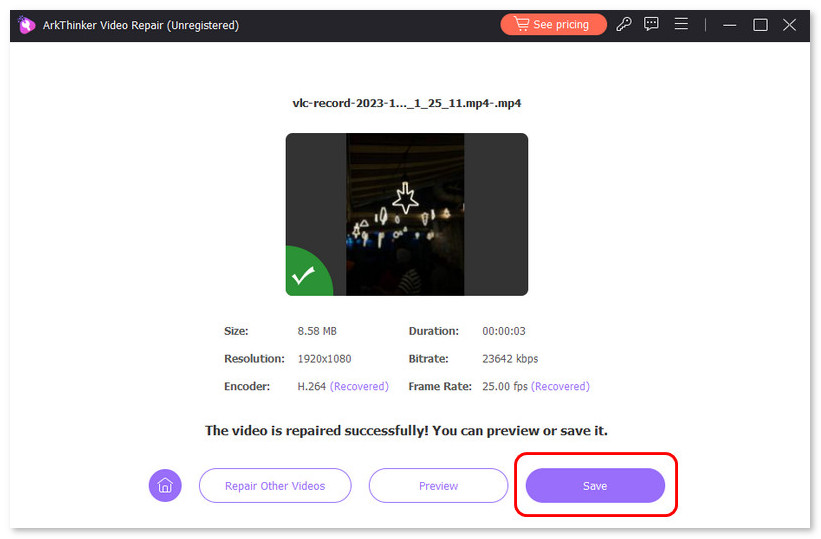
Tips for using ArkThinker Video Repair:
• Always ensure that you have a backup of your original video before using any repair tool.
• If the audio is still not working after repair, consider testing the video with a different media player to rule out compatibility issues.
Part 5. FAQs
How do I fix no sound on Snapchat videos when watching them?
Ensure your device's volume is up, your phone isn’t on silent, and try clearing Snapchat's cache or reinstalling the app.
How do I repair a corrupted Snapchat video file?
You can use ArkThinker Video Repair to fix corrupted files and restore the sound and video.
Why isn’t my microphone working on Snapchat?
Check the microphone permissions in your device’s settings and ensure the microphone isn’t muted on Snapchat.
Conclusion
Having no sound on Snapchat videos is troublesome, but there are still simple solutions available. Whether it’s a problem with your device’s settings, Snapchat’s permissions, or a corrupted file, you can easily fix the issue to enable your Snapchat video sound to work by following the steps outlined above. If you're dealing with a corrupted video file, ArkThinker Video Repair is an excellent tool for restoring your video’s sound and quality.
What do you think of this post? Click to rate this post.
Excellent
Rating: 4.8 / 5 (based on 484 votes)


