Merge MOV Files: Why and How to Apply This Operation
After we get a lot of footage in MOV format using a video recording device, the next step is to use them to create a complete work. Standard recording devices save videos in MOV format by default. Apart from making the necessary changes, cropping, and enhancing these clips, the most essential step is to blend them into a silky, smooth, long video. The choice of tools is significant. Some video blenders may re-encode the video footage, resulting in a loss of quality in some of the clips. The goal is to choose a tool that allows the clips to blend naturally. In this article, we recommend three of the easiest MOV video file merging tools. The article will also list what each of them specializes in and the steps to use them. We hope to solve all your problems in one stop with this guide.
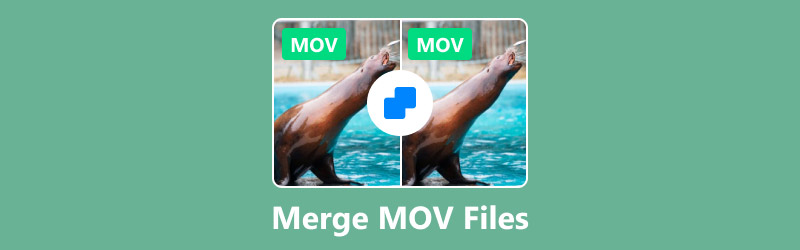
- GUIDE LIST
- Part 1: The Necessity to Merge MOV Files
- Part 2: How to Merge MOV Files
- Part 3: FAQs of Merging MOV Files
Part 1: The Necessity to Merge MOV Files
Introduction of MOV
First, let's understand MOV, also known as QuickTime video format, is a proprietary format developed by Apple and used on Apple devices. It runs on Mac and Windows operating systems and uses advanced algorithms to compress video and audio data.
The Necessity to Merge MOV Files
The previous article mentioned that many video recording devices, such as GoPro, ADJ, etc., default to MOV as the output format. To complete the work, you need to merge MOV files into one long video so that they can be played continuously without losing each segment's original clarity and quality. In addition, if you have a lot of MOV clips in a folder and find it a pain in the ass to organize them, you can also choose to merge them to make your media library more organized. The last common scenario is when you want to share a video with your friends or family. Sending multiple videos at once is very cumbersome and time-consuming, and some of them may fail to send due to unstable internet speed. Then, we need to merge the pieces into one long MOV file and click once to finish sharing.
Part 2: How to Merge MOV Files
Nowadays, many video editing software have a default video merging function. What we need to do is find an application that can guarantee the quality of the output video and support MOV as a format. In this section, you'll see three of the best options. These include one of the most full-featured all-in-one software and two free video players with more basic features. Whether you're a Windows or Mac OS user, you'll be able to sift through the right tools.
ArkThinker Video Converter Ultimate
First of all, let's take a look at this all-in-one video converter together, ArkThinker Video Converter Ultimate. On its user interface, we can convert videos to any format and find a complete set of video editing tools, including merger, compressor, editor, noise remover, 3D maker, etc. Besides combining many short videos into one long file and outputting it, this platform also supports us in splitting a long video into pieces of the same length to facilitate editing every detail in the work.
Before merging, you can also process the MOV fragments separately, add special effects to them, adjust the sharpness of the video clips, bitrate, or even attach your own watermark to the picture. ArkThinker Video Converter Ultimate is very flexible. No matter your ideas, you can let this tool help you realize them.
Here is how to merge MOV files using ArkThinker Video Converter Ultimate.
Download and install ArkThinker Video Converter Ultimate on your device. Click Add Files and select all the MOV clips you need. Upload them to this platform.
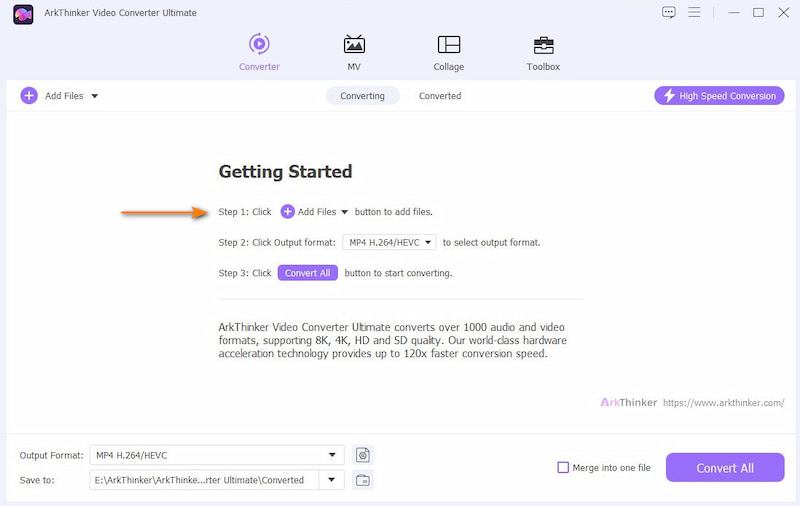
To modify these clips, click the Edit or Trim icon next to each MOV file. Then, arrange them in order and select them all. Choose Merge into one file next to Convert All.
Finally, click Convert All to get the complete MOV-long video.
ArkThinker Video Converter Ultimate offers five free opportunities to process files. When the free trial is over, if we want to unlock the full functionality and continue using it, we usually need to pay $15.60 monthly. After trying it, you will be convinced that ArkThinker Video Converter Ultimate is worth the price. Not only does it have hardware acceleration technology to help us output the converted MOVs quickly, but it also has a very versatile toolbox. Any standard video editing functions can be found in it.
Merge MOV Files with VLC Player
If you are looking for a free MOV fusion tool, we recommend trying VLC Player. This program is known for its wide compatibility and many features. It is completely open source, free of charge, and available for computers with various operating systems. On its homepage, we can find video editing, conversion, and merging tools on its homepage. If you need to work with MOV videos, VLC Player is a solid choice that you can't go wrong with.
Here is how to merge MOV files with VLC Player.
Get VLC Player on your computer. Click Media > Open Multiple Files.
Choose + Add to select the MOV clips and upload them.
Expand the menu at the bottom right of the window, and choose Convert.
Click Browse to find a save path for the merged MOV long video. Then click Start.
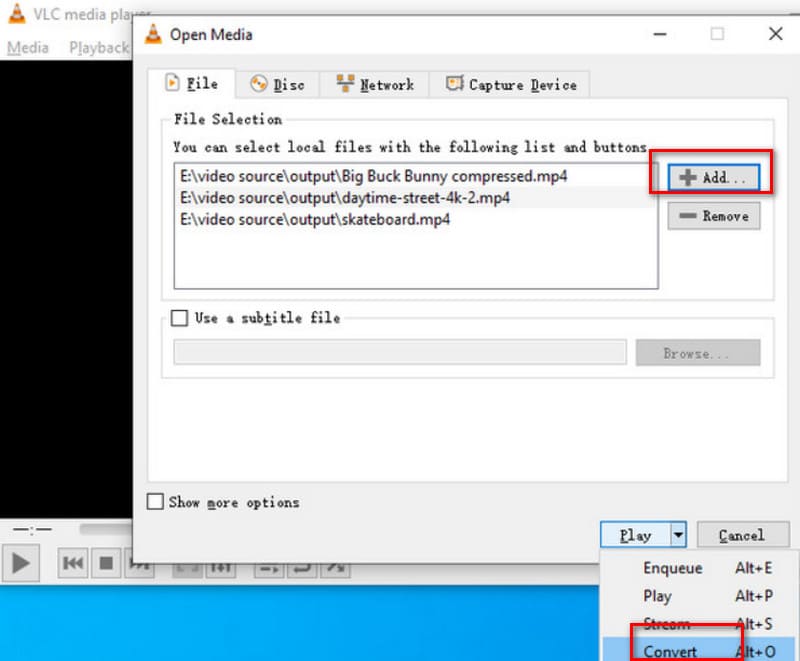
- Great adaptability, supports almost all operating systems and popular digital formats.
- Easy to use. Offering both desktop and mobile versions.
- The editing features provided are relatively basic.
Merge MOV Files QuickTime Player (for Mac)
If you're a Mac user, you don't need to ask for any other tool to help you; QuickTime Player, which comes with your Mac computer, is the best assistant. As you can see from the fact that MOV is also known as QuickTime video format, QuickTime Player is the best program for MOV compatibility. Of course, Windows users can also download it to their computers and use it daily.
Here is how to merge MOV files on Mac with QuickTime Player.
Launch QuickTime Player. Click File > Open File to select one MOV clip. Then, drag and drop the other MOV clips to the QuickTime Player window.
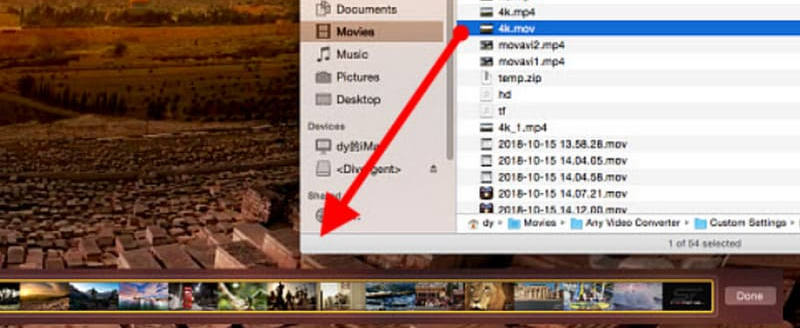
Move the clips to adjust the order. Click Done to keep the change.
Go back to the main interface. Click File > Export As. Set the output resolution and folder for your file. Then choose Save.
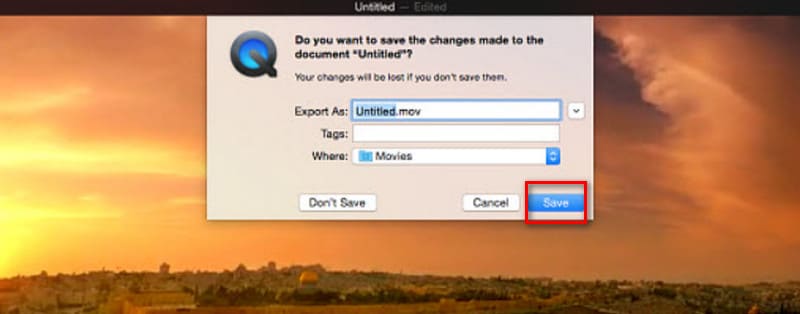
- Excellent compatibility with the MOV format.
- Completely free and easy to use. It is the default tool of the computer and is safe.
- The functions are minimal and are rather basic.
- The interface style is rather traditional. Buttons are not very visible.
Part 3: FAQs of Merging MOV Files
Is it better to convert MOV to MP4?
MP4 format offers better compatibility. If you need to upload your videos to other platforms or send them to your friends, convert MOV to MP4.
How do I combine two videos on Windows for free?
You can try a free desktop-side tool like VLC Player. Of course, you can also seek the help of some online video converters.
How do you play MOV files on Windows 11?
Windows 11 default video player may not support direct playback of MOV videos. You can use VLC Player to open MOV files or convert MOV to MP4 first.
Conclusion
In this article, you will see why we need to merge MOV files and what to do to accomplish this. We recommend three video blenders according to the needs of different users. They all support both Windows and Mac. Specifically, QuickTime Player is more friendly to Mac users, while ArkThinker Video Converter Ultimate is the most versatile option. While the other two apps can only perform simple MOV video fusion and conversion, ArkThinker Video Converter Ultimate has a complete set of modification and enhancement tools. You can preview the fusion effect at any time and freely adjust the quality of one of the fragments to ensure the final output is smooth and perfectly articulated.
What do you think of this post? Click to rate this post.
Excellent
Rating: 4.8 / 5 (based on 379 votes)


