How to Fix Netflix Audio Delay: A Simple Guide to Syncing Your Netflix Audio
We’ve all been there, cozying up for a Netflix binge, popcorn in hand, only to have the dialogue trail awkwardly behind the lip movements on screen. That dreaded Netflix audio delay turns a cinematic experience into something that feels... off. Whether you’re streaming on a PC, smart TV, or mobile device, audio syncing issues are more common than you’d think, and luckily, they’re usually fixable.
In this guide, we’ll explain why audio delay on Netflix happens, how to troubleshoot it step by step, and what to do when your own video files lose their sound altogether.

- GUIDE LIST
- Part 1. Why Does Netflix Audio Delay Happen?
- Part 2. How to Fix Audio Delay on Netflix
- Part 3. What to Do If a Video File Has No Sound
- Part 4. FAQs
Part 1. Why Does Netflix Audio Delay Happen?
Audio delay on Netflix occurs when sound doesn’t match up with the video timeline. Sometimes it’s subtle. Other times, it’s like watching a dubbed film from the '80s, and not in a good way. Here's why this happens:
Internet Speed Issues
One of the most common culprits behind Netflix audio lag is poor or fluctuating internet speed. Slow connections can result in buffering or the video not loading smoothly, which often causes the audio to fall out of sync. A stable internet connection is key to smooth streaming.
Audio Output Settings
Sometimes, the issue might be with your audio settings, particularly if you're using external speakers, Bluetooth headphones, or a sound system. Incorrect audio output configurations can cause the sound to lag behind the video.
Device Problems
If your device is outdated or struggling with memory, it might not handle Netflix streaming properly, leading to audio delays. Additionally, certain devices might experience compatibility issues with the streaming app or software.
Software Glitches
A software bug or a pending update to the Netflix app or your operating system can sometimes create syncing issues. When you're using Netflix on a smart TV, a mobile app, or a web browser, glitches can result in mismatched audio and video.
Netflix Servers or Content Delivery
Sometimes, the issue lies beyond your device. Netflix's servers or a particular streaming quality (like 4K or HD) might cause audio delay on Netflix. A drop in server performance can affect streaming quality and sync.
Warm tip:
Bluetooth audio devices, though convenient, are notorious for adding milliseconds of delay. If lip-sync precision matters to you, consider switching to a wired headset or direct audio output.
Part 2. How to Fix Audio Delay on Netflix
Before you start experimenting with solutions, here’s a quick checklist of fixes—from simple reboots to audio settings tweaks.
1. Restart Your Device and App
• Fully power off your TV, phone, or computer.
• Relaunch Netflix once restarted.
• Clear temporary system hiccups in one go.
Warm tip: Don’t just close the app, and restart the device. It helps flush memory caches that mess with audio sync.
2. Check Your Internet Connection
• Use Fast.com or Speedtest.net to confirm speed.
• Netflix recommends:
• 5 Mbps for HD
• 25 Mbps for Ultra HD
You have to say this is a universal solution to fix video has no sound on YouTube, Twitter, TikTok, Facebook, and Netflix.
3. Update Netflix and Your System
• Go to your device’s app store and install any Netflix updates.
• Check for system software updates, and these often include performance fixes.
4. Switch Audio Format
• While watching a title, go to Audio & Subtitles settings.
• Choose Stereo or English [Original] instead of surround formats like 5.1.
Why it works: Simpler audio formats sync better across basic devices.
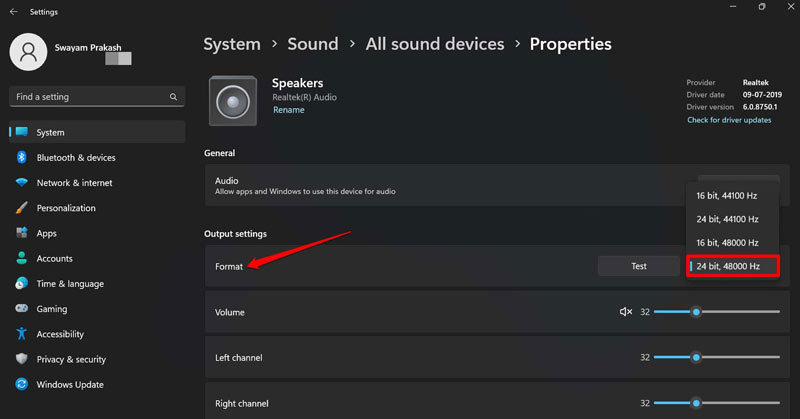
5. Clear Cache and Cookies (Browser or App)
• In mobile apps, go to Settings > Apps > Netflix > Storage and clear cache.
• In browsers, clear cookies and cache from history settings.
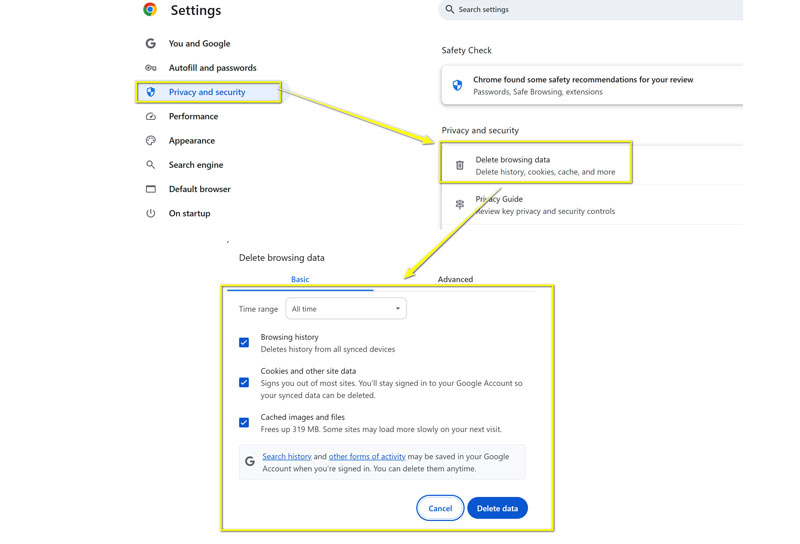
6. Test and Change Audio Output
• Navigate to your device’s audio output settings.
• Switch between PCM, Stereo, or default output.
• Reconnect Bluetooth devices or use wired connections.
7. Disable Browser Extensions
• Extensions like ad blockers or Netflix enhancers (Teleparty) can interfere.
• Temporarily disable them to see if sync improves.
Warm tip: Run Netflix in incognito mode as a quick test. Extensions don’t run there!
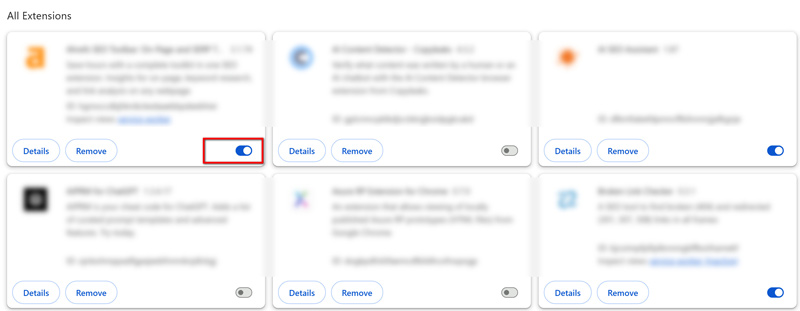
Part 3. What to Do If a Video File Has No Sound
Sometimes, the issue isn’t Netflix at all. If you’ve got downloaded videos or personal recordings that won’t play sound, you’ll need a reliable repair solution.
ArkThinker Video Repair: Repair Silent or Corrupted Videos
ArkThinker Video Repair is an intuitive desktop tool made to fix damaged video files, especially those with missing audio tracks. It supports formats like MP4, MOV, AVI, and others. Whether you’re dealing with broken downloads or glitchy transfers, this tool can help.
How to Use ArkThinker Video Repair to Fix Netflix Video Without Sound
Upload your Netflix videos
Free download this Netflix video repair tool on your computer. Run it after installing it successfully.
On the left side, upload the corrupted Netflix video (the one with no sound).
On the right side, upload a sample video, which is ideally one from the same device or format.
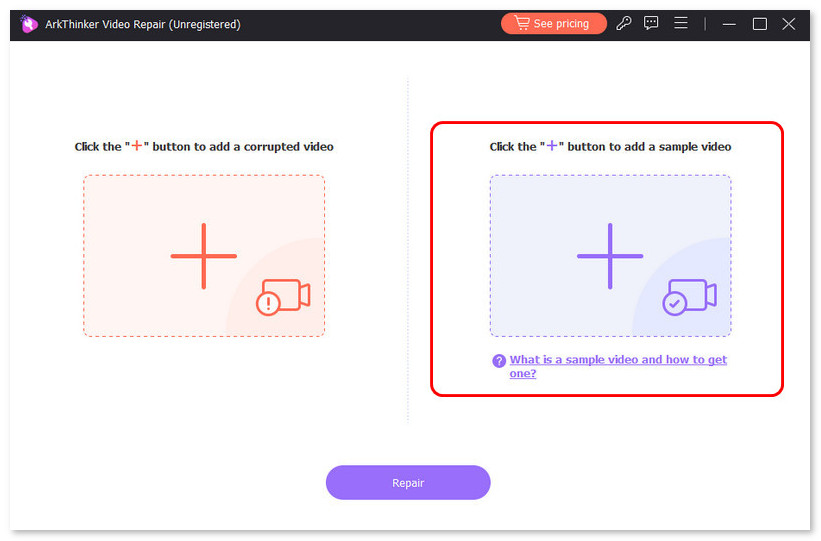
Click the Repair button.
Once both the video files are loaded, you can click the Repair button. Then the software will analyze and fix the audio issue using AI-based restoration.
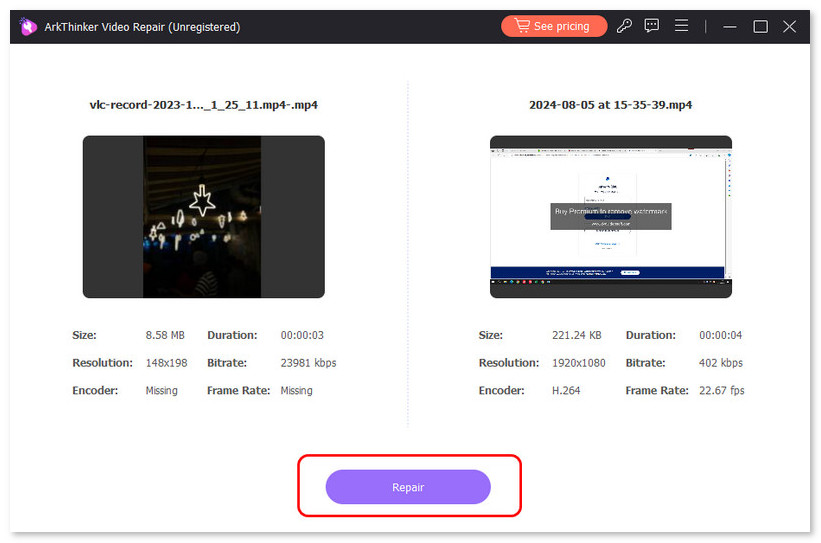
Preview and save
Once the repair is complete, click Preview to check the result.
If everything looks and sounds good, click Save to export the repaired Netflix video.
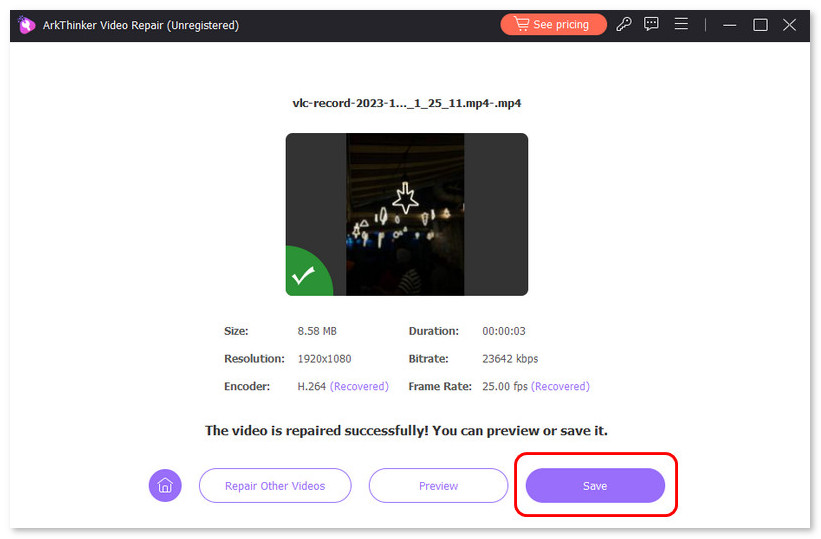
Extra tips for success:
• Use a high-quality sample video for best results.
• Don’t overwrite the original file, and save the repaired version in a new folder.
• Try multiple samples if the first attempt doesn’t fully restore the sound.
ArkThinker Video Repair is designed to be fast, intuitive, and effective, even for severely damaged files. Let me know if you’d like help comparing it with other tools or need a guide for a specific device setup!
Part 4. FAQs
Is Netflix audio delay permanent?
Usually not. It’s often caused by temporary glitches and can be fixed with basic troubleshooting.
Can VPNs cause Netflix audio delay?
Yes. VPNs can affect speed and server routing, causing sync issues. Disable it to test.
Why does only one Netflix show have audio lag?
Could be a title-specific bug. Report the problem via Viewing Activity > Report a Problem on your Netflix account.
Can I fix video files that lost sound?
Absolutely! ArkThinker Video Repair is built for that exact issue. Besides, you can replace or change the audio of a video file to fix this problem.
Conclusion
Experiencing Netflix audio delay doesn’t have to ruin your binge-watching session. By understanding the common causes and using the troubleshooting steps provided above, you can resolve most issues quickly. Additionally, if you’re dealing with video files that have no sound, software like ArkThinker Video Repair can be a lifesaver.
Don’t let Netflix delay audio hold you back, and follow these tips and enjoy your Netflix shows without the frustration of mismatched audio and video.
What do you think of this post? Click to rate this post.
Excellent
Rating: 4.8 / 5 (based on 476 votes)


