How to Fix YouTube Video No Sound: A Complete Guide
If you've ever encountered the dreaded ‘no sound on YouTube’ issue, you know how frustrating it can be to watch a video without hearing anything. Whether you're using an iPhone, an Android device, or watching a downloaded YouTube video, the problem can occur for several reasons. But don’t worry, and there are simple solutions to get your sound back on track!
In this guide, we will explain the common causes behind the no sound from YouTube problem and provide practical ways to fix it, whether you're using a mobile device or a desktop. Continue reading for all the troubleshooting tips you need to restore your sound.

- GUIDE LIST
- Part 1. Why Does YouTube Video Have No Sound?
- Part 2. How to Fix No Sound on YouTube on the Web
- Part 3. How to Get Sound Back on YouTube on Mobile
- Part 4. How to Fix a Downloaded YouTube Video with No Sound
- Part 5. Tips to Prevent YouTube Video No Sound
- Part 6. FAQs
Part 1. Why Does a YouTube Video Have No Sound
There are several reasons why you might be experiencing no sound on YouTube. Here's a breakdown of the most common causes:
1. Muted video or device: It’s possible that the video itself is muted, or the volume on your device is turned down. This is the simplest reason, but it is often overlooked.
2. Browser issues: If you're watching YouTube on a browser, issues such as outdated browsers, browser extensions, or cache buildup can cause sound problems.
3. Network or audio settings: A poor internet connection or incorrect audio settings on your device can also affect sound playback.
4. YouTube-specific problems: Occasionally, YouTube may experience technical issues, causing videos to play without sound for some users.
5. Corrupted or downloaded files: If you've downloaded a YouTube video, it may have become corrupted during the download process, resulting in no sound from the Video.
Let’s explore how to troubleshoot and resolve these issues on various platforms.
Part 2. How to Fix No Sound on YouTube on the Web
If you’re experiencing YouTube no sound on a desktop browser, follow these steps to troubleshoot:
1: Check the Volume Settings
Before getting into more complicated solutions, make sure the volume on your computer and YouTube player is adjusted to an appropriate level.
• Computer volume
Check if your computer's volume is muted or too low. Look for the volume icon in your system tray or taskbar.
• YouTube player
Make sure the sound is not muted in the YouTube player. Just move your mouse over the video and click on the speaker icon to change the volume.
2: Refresh the Page
Sometimes, a quick page refresh can solve minor glitches. Press Ctrl + R (Windows) or Cmd + R (Mac) to reload the page.
If you watch YouTube videos on your TV, and YouTube is not working on TV, this solution also works.
3: Clear Browser Cache
Outdated cache files can interfere with video playback. Here, we will take Chrome as an example to clear your browser cache by following these steps:
1. In Chrome, click on the three dots in the top-right corner.
2. Select More tools > Delete browsing data.
3. Check Cached images and files, and click Delete data.
You can complete the operations by pressing Ctrl + Shift + Del to find this option.
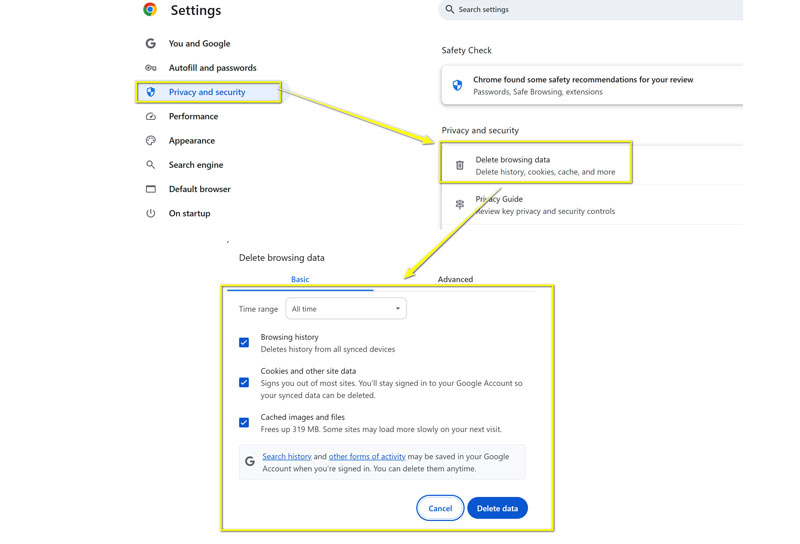
4: Try a Different Browser
Switching to a different browser may help. If you're using Chrome, try Firefox or Edge to see if the sound returns.
This solution works with various YouTube issues, such as YouTube auto-play not working or YouTube subtitles not loading.
5: Disable Extensions
Some browser extensions can interfere with audio playback. Turn off any extensions (such as ad blockers) and try again. To do this in Chrome:
1. Click the three dots in the top-right corner.
2. Go to More Tools > Extensions > Manage Extensions.
3. Turn off each extension individually and see if the sound comes back.
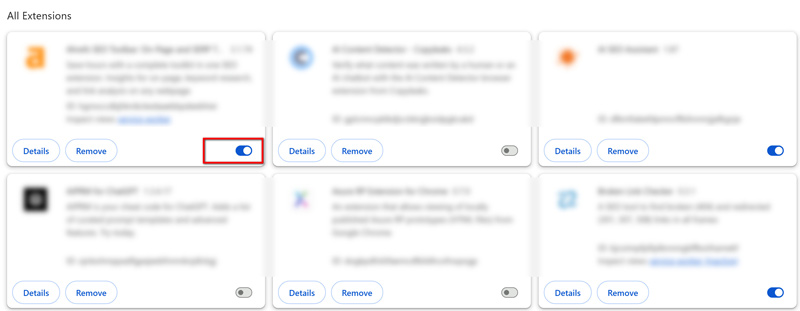
Part 3. How to Get Sound Back on YouTube on Mobile
If you're on your phone using YouTube and you find that there's no sound, here's how to fix it:
1: Check the Mute Button
The YouTube app has a mute button in the video player. Ensure it's not turned on by tapping the speaker icon in the lower-left corner.

2: Adjust Device Volume
Sometimes the problem lies with your device settings. Ensure the volume on your phone is up and not muted.
3: Restart the YouTube App
If restarting the video doesn’t help, try restarting the app. Close the app completely and reopen it.
4: Update the YouTube App
Make sure you’re running the latest version of the YouTube app.
Go to the Google Play Store if you have an Android device, or the App Store if you're using iOS, and see if there are any updates ready for you.
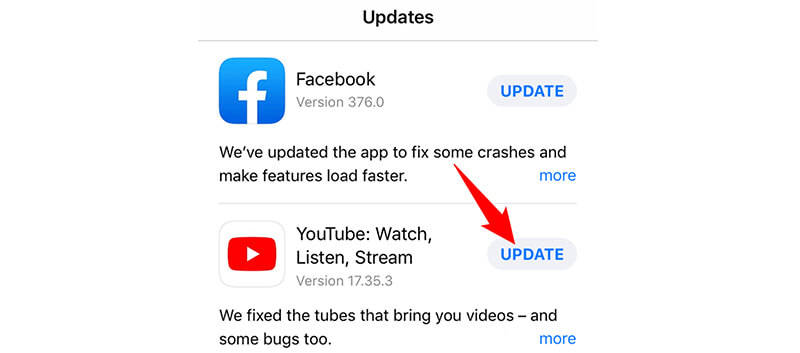
5: Check Your Internet Connection
A weak internet connection can occasionally lead to problems with audio. Try switching to a more reliable Wi-Fi or mobile data connection to check if the sound comes back.
Part 4. How to Fix a Downloaded YouTube Video with No Sound
If you've downloaded a YouTube video and there’s no sound, it could be due to a file corruption or codec problem. Here’s how to fix it:
ArkThinker Video Repair is an effective tool made to repair damaged video files. It can handle many formats like MP4, MOV, and AVI, which are often used in YouTube videos. Additionally, this video repair tool comes with these features:
• Easy-to-use: Repair videos with a few clicks.
• High success rate: It successfully repairs damaged files without altering the original content.
• Supports multiple formats: Fixes a variety of video file formats, ensuring compatibility with YouTube downloads.
Here are the steps of how to use ArkThinker Video Repair:
First, download the ArkThinker Video Repair software for free. Once it’s downloaded, install it on your computer, whether you're using Windows or Mac.
Next, open the ArkThinker Video Repair program. Click on the Add Video button to import the YouTube video without sound, which needs fixing. Here’s an important step: find another YouTube video that’s working fine (a healthy sample) and upload that as well, so the program can use it to help repair the broken file.
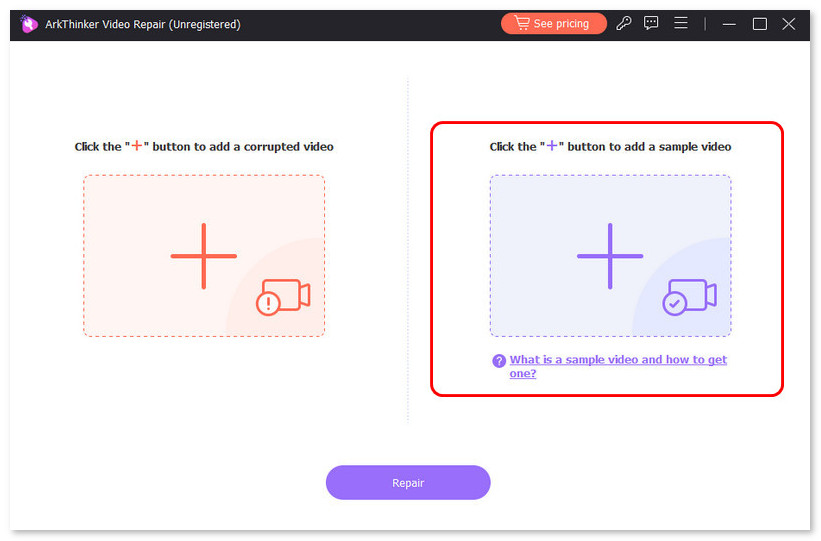
Now, click the Repair button. The software will automatically start fixing the YouTube video. It will compare the broken file with the working one and get your video back to normal.
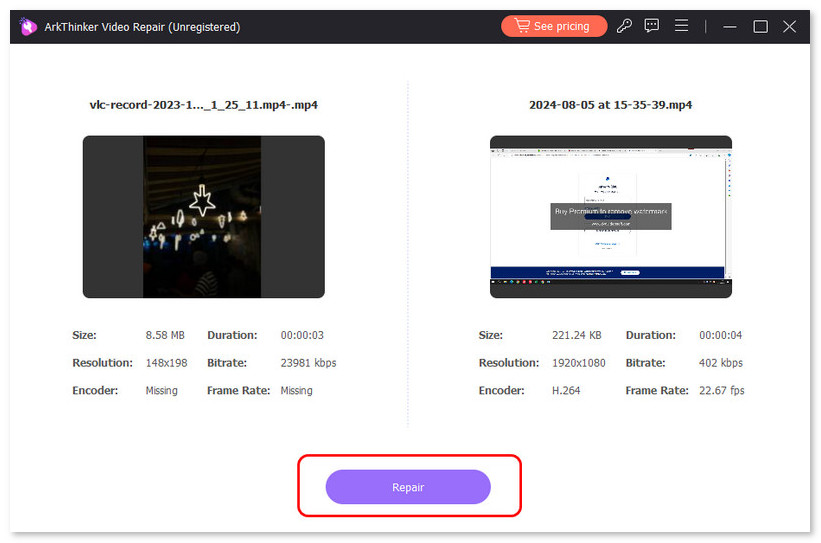
Once the repair is complete, you can preview the video to check if the sound is normal. If you're satisfied with the results, simply click Save and select where you want to save the fixed video on your computer.
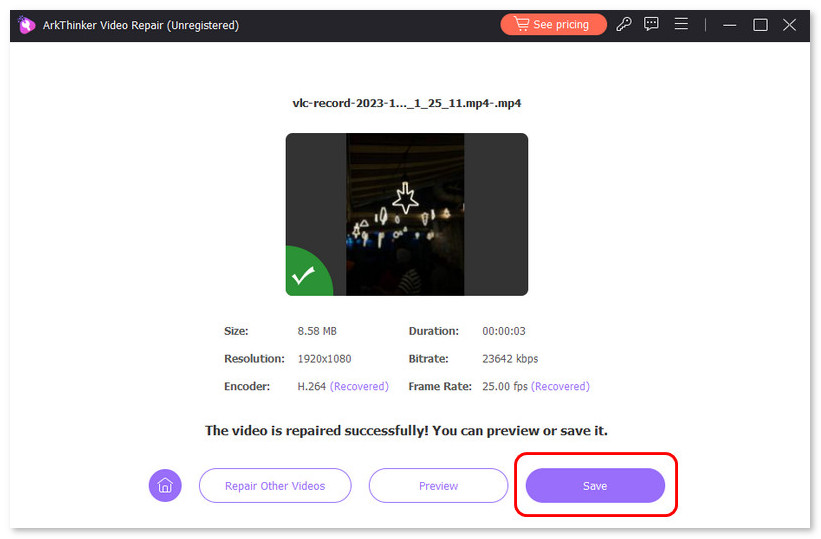
I used ArkThinker to fix a downloaded YouTube video that had no sound. The repair process was quick and straightforward, and the sound returned without any noticeable loss of quality. One downside, however, is that the free version limits the number of repairs that can be made. However, for a complete solution, the paid version is definitely worth considering.
Part 5. Tips to Prevent YouTube Video No Sound
Preventing sound issues at YouTube is easier than you think. Here are a few tips to avoid sound problems in the future:
1. Regularly update your browser and app: Outdated browsers and apps are more likely to experience audio glitches.
2. Keep your device’s drivers updated: Ensure your audio drivers are up to date to avoid sound issues.
3. Avoid interruptions: Ensure your internet connection is stable to prevent playback issues that may affect sound quality.
4. Be mindful of extensions and plugins: Disable or update any extensions or plugins that may be causing conflicts with YouTube’s audio playback.
Part 6. FAQs
Why does my YouTube video have no sound?
The problem could be due to a muted video, low system volume, an outdated browser, or issues with your internet connection.
Why do all YouTube videos start muted?
YouTube videos start muted by default to avoid startling viewers with loud sounds, especially when multiple videos are playing on a webpage. This also helps conserve data usage, particularly for mobile users who may have limited bandwidth.
What should I do if my downloaded YouTube video has no sound?
Try using ArkThinker Video Repair to repair corrupted video files and restore sound quality.
Conclusion
Handling the issue of no sound on YouTube can be frustrating, but by following the correct troubleshooting steps, you can often fix the problem quickly. Whether you're browsing online, using a mobile device, or working with a downloaded video, there are several ways to get the sound back. Plus, by implementing these preventive measures, you can steer clear of this issue in the future. If you've downloaded a video and it's damaged, ArkThinker Video Repair is a great choice to recover the audio of your video.
What do you think of this post? Click to rate this post.
Excellent
Rating: 4.8 / 5 (based on 481 votes)


