[Solved] Instagram Video Has No Sound
We’ve all been there: you're scrolling through your Instagram feed, watching your favorite videos or Reels, and suddenly, silence. It’s a frustrating problem, especially when you're eagerly waiting to hear the content. The dreaded 'this video has no sound' Instagram message starts popping up, or worse, the sound just won’t play at all. Whether it's a random glitch or an issue with your video file, not being able to hear Instagram videos can make your experience less enjoyable.
However, don't worry; this guide provides several ways to resolve Instagram video sound issues. We’ll explain the causes behind why Instagram videos lose their sound and offer some simple solutions to resolve the issue yourself.

- GUIDE LIST
- Part 1. Why Does a Video Have No Sound on Instagram?
- Part 2. One-Click Solution to Fix Instagram Video Has No Sound
- Part 3. How to Fix Instagram Video Has No Sound Manually with Other Solutions
- Part 4. FAQs
Part 1. Why Does a Video Have No Sound on Instagram?
Before addressing the fixes, it’s essential to understand the underlying cause of this issue. There are several reasons why an Instagram video might play without sound:
• Muted video: The most common reason is that the video is muted, either accidentally or intentionally, by the person who uploaded it.
• App glitch: Instagram is a complex app that frequently updates. Sometimes, a bug or glitch might prevent sound from playing correctly.
• Phone sound settings: Your phone’s sound settings might also be at fault. Perhaps the volume is down or silent mode is activated.
• Corrupted video files: Another potential reason for sound issues is a corrupted video file. When the video file is damaged, it may fail to play audio, even if the video itself is fine.
• Software conflicts: Conflicts with other apps, such as audio players or video editors, can sometimes cause Instagram video audio problems.
Knowing the root cause can save you time and help you apply the right fix.
Part 2. One-Click Solution to Fix Instagram Video Has No Sound
If you're looking for a hassle-free, effective solution to fix your uploaded or posted Instagram video that has no sound, ArkThinker Video Repair might be your best option. This tool is specifically designed to repair corrupted video files, including those with audio playback issues.
• Support multiple formats for your Instagram video like MP4, MOV, AVI, etc.
• Advanced technology to quickly repair video files without compromising quality.
• The user-friendly interface is good for tech-savvy users to navigate.
• Fix video and audio problems without affecting the original content of your video file.
• Preview the video to ensure everything is working correctly before saving it.
To fix your Instagram video sound issues with ArkThinker Video Repair, follow these steps:
Add an Instagram video file
Download and install ArkThinker Video Repair from the following buttons based on your computer OS, and install it on your computer.
Open the application and select the "Add video" button to upload an Instagram video with no sound. Additionally, to ensure the repair process is successful, you need to upload a sample video from the same source as the Instagram video with the sound issue.
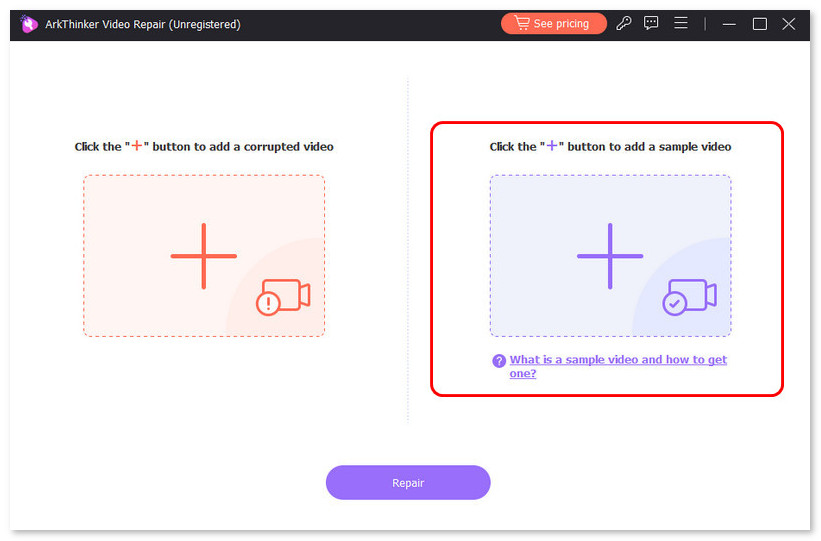
Repair the Instagram video
Once both videos are loaded, click the Repair button. The tool will automatically detect any issues with the video file and begin repairing them.
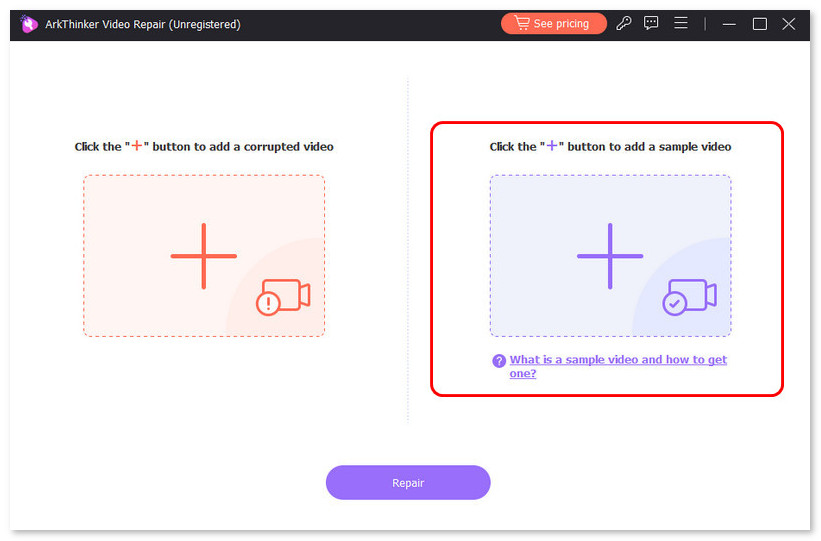
Preview and save the repaired Instagram video
After the repair is complete, you can preview the Instagram video to verify that the sound issue has been resolved.
If everything looks good, save the repaired video file.
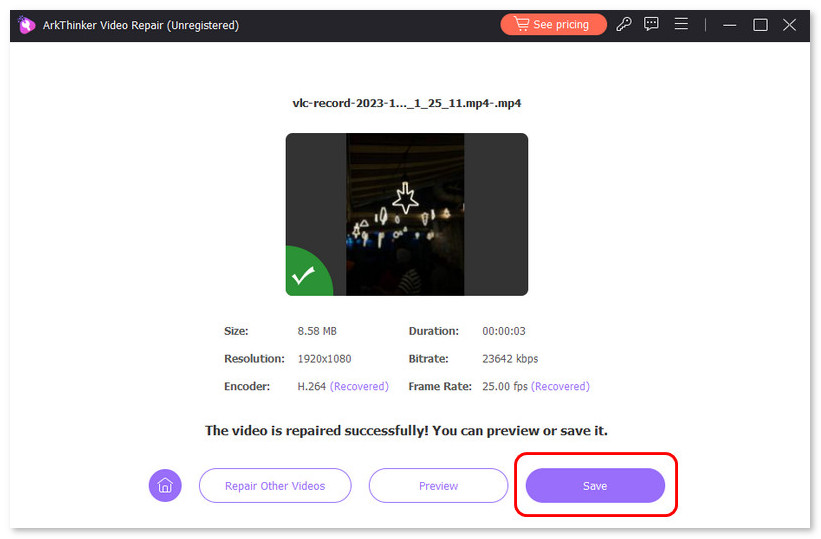
From personal experience, ArkThinker Video Repair has proven effective in restoring videos that had no sound, particularly Instagram Reel videos. The process is simple, and the repair speed is impressive. The best part is that it doesn't compromise the video quality in any way. One downside I noticed was that the software may require a stable internet connection during installation, but once it's set up, it works seamlessly.
Part 3. How to Fix an Instagram Video That Has No Sound Manually with Other Solutions
If you prefer to fix the issue manually, there are a few options you can try before resorting to video repair tools.
Check the Sound Settings
The first thing you should do is check your phone’s sound settings. Ensure the volume is up and that you’re not in silent mode or Do Not Disturb mode. It may seem basic, but sometimes the problem is as simple as the phone’s settings.
This is also the solution for most app videos have no sound from Snapchat, YouTube, Twitter, and more.
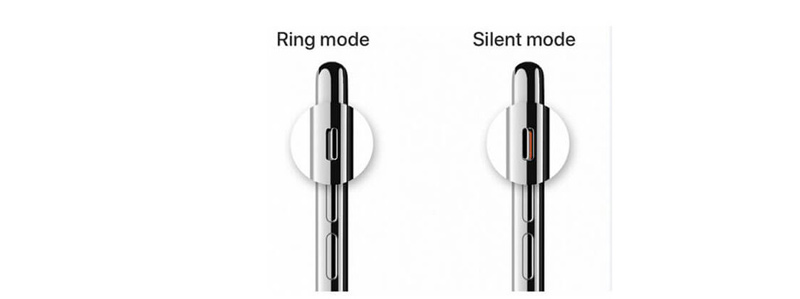
Clear App Cache and Reopen Instagram
Sometimes, Instagram might glitch and cause issues with sound. Clearing the app’s cache or restarting it can help resolve minor issues.
Go to Settings > Apps > Instagram > Storage > Clear Data > Clear Cache.
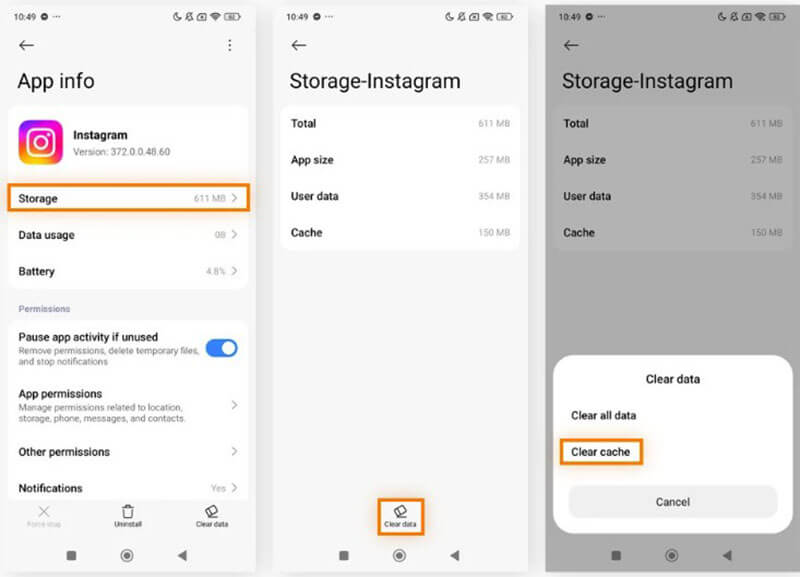
Update Instagram
Make sure your Instagram app is up to date. Old versions of the app can sometimes be prone to bugs and glitches, which could be the reason for the no-sound issue.
Here, we will take updating the Instagram app on iPhone as an example to show you the steps:
Go to App Store, search for Instagram and tap it, then hit the UPDATE button to download and install the latest Instagram app version on your device.
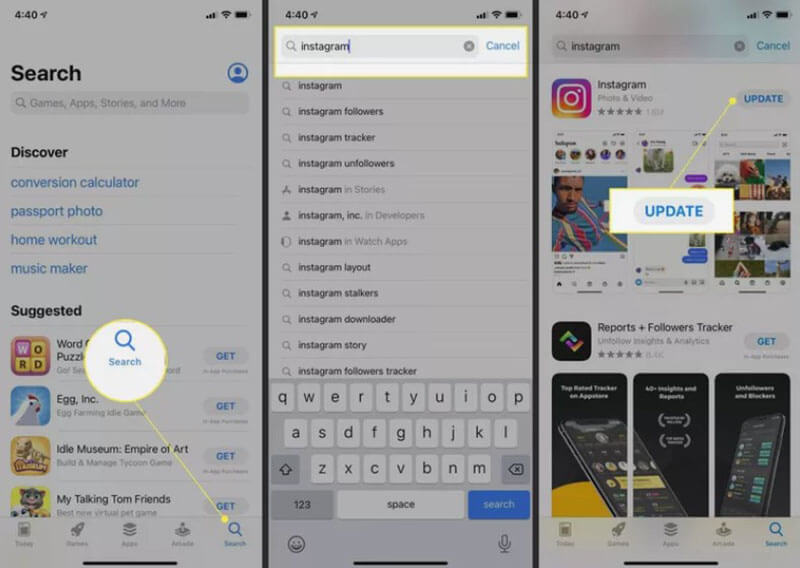
Use a Different Device
If you're still facing issues, try accessing Instagram from a different device. Sometimes, the problem might be related to your phone or tablet, and switching to another device can help you confirm that.
Re-upload the Video
If you're the one who posted the video and it has no sound, try re-uploading it. Sometimes, a video file can become corrupted during the upload process, resulting in sound issues.
This is another solution for fixing videos not playing from your browser, or videos with no sound.
Part 4. FAQs
Why does sound become unavailable on Instagram?
Sound on Instagram can become unavailable for various reasons, such as a muted video, an app glitch, or issues with the video file itself, including corruption. Additionally, your phone's sound settings, such as silent mode or low volume, may be affecting playback. Lastly, software conflicts or outdated versions of Instagram may also cause sound issues.
Can I fix Instagram video no sound issues on Android or iPhone?
Yes, the solutions mentioned (checking sound settings, clearing cache, etc.) are applicable to both Android and iPhone devices. ArkThinker Video Repair is also compatible with both platforms when used on a computer.
How can I prevent videos from having no sound on Instagram?
Make sure your video file is not corrupted before uploading it. You can also ensure that the video is properly edited and formatted for Instagram’s requirements.
Conclusion
Fixing an Instagram video with no sound doesn’t have to be difficult. Whether you're dealing with a simple glitch or a corrupted video file, various solutions are available to help resolve the issue. ArkThinker Video Repair offers a quick, one-click fix that can restore your video’s sound without hassle. However, don’t forget to also check your device’s settings and clear your app’s cache, and sometimes the simplest solutions work the best.
With the tips and tools shared here, you’ll be able to enjoy Instagram videos and Reels without worrying about sound issues. Don’t let technical hiccups ruin your Instagram experience,. Follow these steps to get back to the content you love!
What do you think of this post? Click to rate this post.
Excellent
Rating: 4.8 / 5 (based on 426 votes)


