Why and How to Fix ‘Why My Video Has No Sound on iPhone’
Why my video has no sound iPhone? Are you frustrated by the lack of sound when watching videos on your iPhone? Whether it's a personal recording or a clip from the internet, dealing with no sound can be annoying. In this article, we’ll explain the reasons behind the issue and how to fix it.

- GUIDE LIST
- Part 1. Why Does My Video Have No Sound on iPhone
- Part 2. How to Fix ‘Why My iPhone Has No Sound on Videos’
- Part 3. How to Fix a No Sound Video File
- Part 4. Tips to Prevent Sound Losses in Videos
- Part 5. FAQs
Part 1. Why Does My Video Have No Sound on iPhone
Before jumping into solutions, let’s understand why you might be facing this issue. There could be multiple reasons behind the absence of sound when playing videos on your iPhone. Some common culprits include:
• Muted volume: The simplest reason is that your iPhone’s volume is muted or too low to hear.
• Earphones/headphone mode: If your iPhone mistakenly detects earphones plugged in (even if they’re not), it could cause the sound to be directed through them, leaving you with no audio from the speakers.
• App-specific bugs: Sometimes, issues in specific apps like YouTube, Instagram, or even the Photos app can prevent sound from playing.
• Damaged video file: If your video file is damaged, it might not have the required audio tracks or they could be broken, resulting in no sound.
• Software glitch: iOS glitches can sometimes interfere with sound playback, causing sound issues on all media files.
• Hardware problems: In rare cases, issues with the iPhone’s speaker or other internal components can prevent audio from being heard.
Knowing the cause helps determine the best way to solve the problem.
Part 2. How to Fix ‘Why My iPhone Has No Sound on Videos’
If your iPhone is still silent despite no apparent issues with the video, it’s time to troubleshoot. Here are some steps you can take to restore audio playback:
1. Check Volume Settings
First, check your volume settings. It might sound basic, but you’d be surprised how often users overlook this:
• Volume Buttons: You can use the volume buttons located on the side of your iPhone to raise the sound. Just ensure that it’s not on mute.
• Control Center: Swipe down from the top-right corner (for iPhone X and later) or swipe up from the bottom (iPhone 8 and earlier) to open the Control Center. Check if the volume slider is turned up.
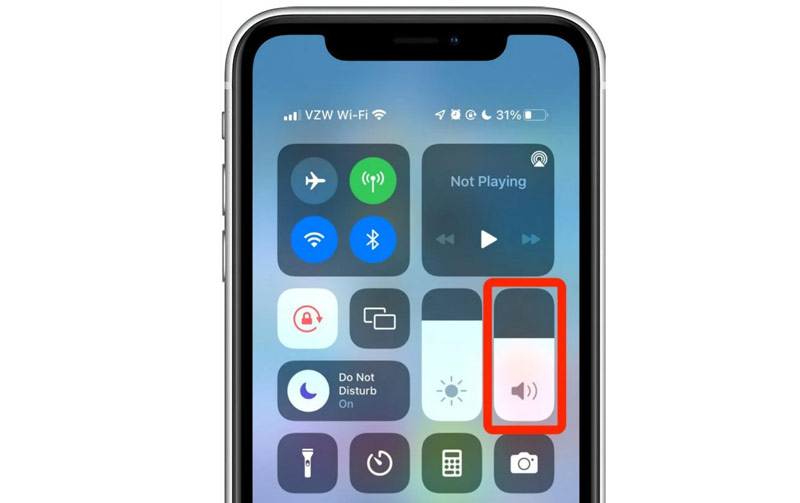
2. Check the Silent Mode Switch
Ensure your iPhone's Silent Mode is not activated. The physical switch on the side of the phone can sometimes accidentally be toggled to silent, which cuts off all sound. Flip it back to turn off silent mode.

3. Disconnect from External Devices
If your iPhone is linked to Bluetooth headphones or another external speaker, it might automatically play sound through them instead of using the built-in speaker. Disconnect Bluetooth devices by going to Settings > Bluetooth and turning it off.
This is also the solution to fix TikTok, Facebook, Snapchat, YouTube, and Reddit videos not playing or having no sound.
4. Restart Your iPhone
Restarting your device can resolve any temporary software glitches that may be affecting sound playback.
5. Test with Another Video or App
If you are facing sound issues with a single video, the problem may lie with that specific file. Test other videos, or try playing a video from a different app to see if the issue is app-specific.
This solution also applies to media player not playing a video file.
6. Update iOS
Make sure your iPhone has the newest iOS version installed. Updates usually include fixes for bugs, especially those affecting audio and video playback.
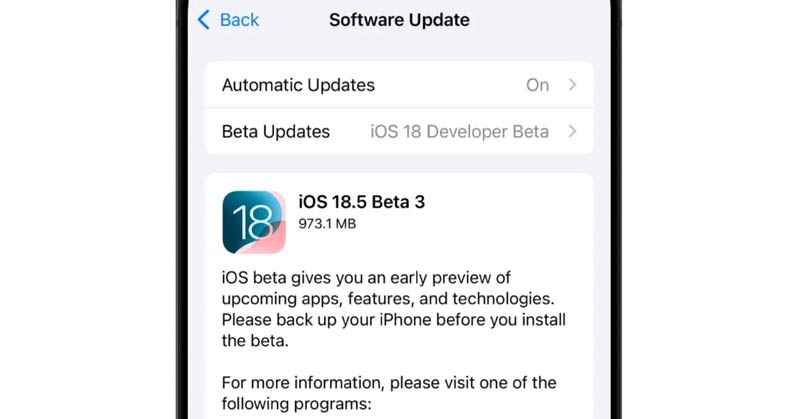
Part 3. How to Fix a No Sound Video File
If the video file itself is the problem (e.g., it’s corrupted or damaged), you may need a tool that specializes in repairing video files. Sometimes, when files are transferred between devices or improperly saved, they can lose their audio track.
ArkThinker Video Repair: A Quick and Reliable Solution
ArkThinker Video Repair is an excellent tool for fixing video files with no sound. This software helps repair corrupt videos and restore missing audio. It can support many different file formats like MP4, MOV, AVI, and others, which makes it a flexible option for repairing different kinds of video corruption.
Features of ArkThinker Video Repair:
• Supports repairing multiple video formats.
• Repairs videos with audio or visual corruption, including ‘no sound’ issues.
• Can fix videos recorded on various devices, including iPhones.
• Easy-to-use interface with step-by-step instructions.
Steps to Use ArkThinker Video Repair:
Add corrupted video from iPhone
First, download the ArkThinker Video Repair software and install it on your computer.
Run the program, click ‘Add Video’ on the left side and select the damaged iPhone file that has no sound.
Besides, you need to import the sample video in good status from the same source as the problematic video file.
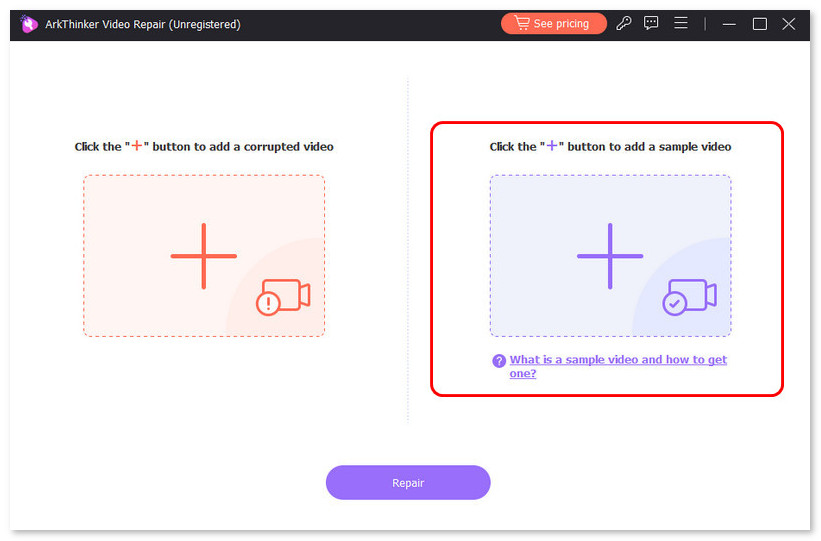
Scan and repair iPhone video file
The software will analyze the video and attempt to repair it. Depending on how big the file is and how bad the damage is, this could take a couple of minutes. Once it is done, click the Repair button.
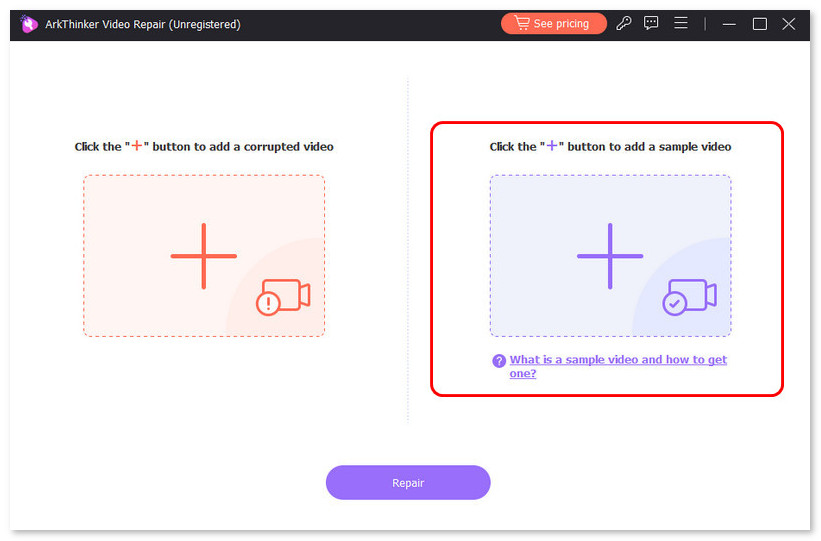
Scan and repair iPhone video file
Once the repair is complete, preview the video to confirm that the sound has been restored. If the video is fixed, click ‘Save’ to store the repaired video.
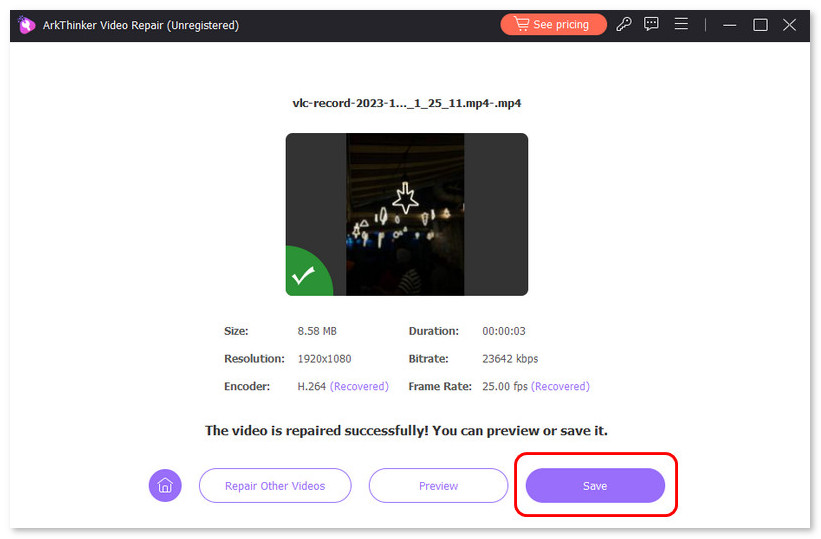
The software is easy to navigate, and I didn’t encounter any complicated steps. One suggestion I have is to make sure you’re using the most recent version of the tool to guarantee it works with all iPhone video formats. However, the downside is that the tool can be somewhat slow with bigger files, but it’s dependable when it comes to fixing sound in videos.
Part 4. Tips to Prevent Sound Losses in Videos
Although there's no surefire method to avoid problems with video audio, here are some proactive measures you can implement to reduce the chances of encountering sound issues:
• Ensure stable storage
Keep your iPhone’s storage healthy by regularly deleting unnecessary files or using cloud storage. Corrupted files can occur when a phone runs out of space during video recording.
• Avoid abruptly stopping videos
Try not to pause or abruptly stop recording videos. Interruptions can sometimes lead to incomplete files or data loss.
• Update apps regularly
Keep apps like Instagram, YouTube, or your native Camera app updated to avoid potential bugs.
• Back up videos
Use iCloud or iTunes to back up your videos, ensuring you have a safe copy in case of file corruption.
• Use a reliable file transfer method
When transferring files from your iPhone to another device, use trusted methods like AirDrop or iCloud to ensure file integrity.
Conclusion
If you're asking yourself, 'Why my video has no sound iPhone?', it might be due to several reasons, including software issues or damaged video files. Thankfully, the steps outlined above can help you troubleshoot the issue. Whether adjusting your settings, restarting your iPhone, or using a tool like ArkThinker Video Repair to fix a damaged video file, you now have the knowledge to restore sound to your iPhone videos. With these practical tips and preventive measures, you can minimize future sound-related issues and enjoy seamless video playback.
What do you think of this post? Click to rate this post.
Excellent
Rating: 4.8 / 5 (based on 435 votes)


