[Solved] How to Fix YouTube TV Audio and Video Out of Sync
YouTube TV offers an impressive array of entertainment options, but one common issue that many users encounter is audio and video out of sync. Whether you’re watching your favorite show or live sports, the last thing you want is for the audio to be a few seconds ahead or behind the video. This disrupts your viewing experience and can be quite frustrating. But don’t worry, and this article will explain why YouTube TV audio and video are out of sync and how you can fix it, both on YouTube TV and in downloaded videos.
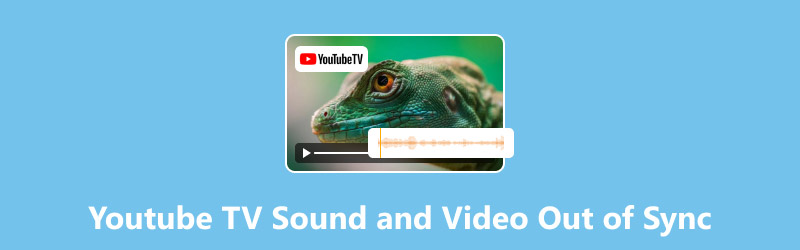
- GUIDE LIST
- Part 1. Why is YouTube TV Audio and Video Out of Sync?
- Part 2. How to Fix YouTube TV Audio and Video Out of Sync
- Part 3. How to Fix a Downloaded YouTube Video Out of Sync
- Part 4. FAQs
Part 1. Why is YouTube TV Audio and Video Out of Sync?
Audio and video syncing issues on YouTube TV can occur for several reasons. Most often, the issue is with the network, the device you’re using, or even YouTube’s servers themselves. Below are the most common causes:
1. Slow Internet Connection
A slow or unavailable internet connection can lead to YouTube TV video buffering, which may interrupt the synchronization between audio and video. If your internet speed is lower than the suggested level for YouTube TV (at least 3 Mbps if you’re just watching stuff in regular quality, but if it’s 4K, you’ll need around 25 Mbps or more so it doesn’t buffer like crazy.), you might run into this problem.
2. Device Compatibility
Different devices may handle streaming media differently. Outdated software or hardware incompatibilities can cause issues with audio and video synchronization. For instance, older TVs or devices with slower processors may struggle to maintain proper synchronization.
3. Audio/Video Format Mismatch
If you’re watching YouTube TV on a device that has compatibility issues with certain formats or codecs, this can cause the audio and video to get out of sync. Most modern devices should be fine, but older ones may experience difficulties.
4. Temporary Glitches in YouTube TV App
Sometimes, the app itself may malfunction, causing minor delays or syncing issues. This can often be fixed by updating or reinstalling the app.
5. Hardware Issues
Your TV, speakers, or HDMI cables might be experiencing issues. Worn out or broken cables can disrupt the audio/video signal, leading to synchronization issues. Sometimes, a malfunctioning audio receiver or speaker arrangement could be the reason too.
Part 2. How to Fix YouTube TV Audio and Video Out of Sync
Now that we understand why the problem occurs, let’s explore how to fix it. Fortunately, there are several solutions to resolve the YouTube TV audio-video out-of-sync issue.
1. Check Your Internet Connection
Begin by testing your internet speed. You can utilize a site like Speedtest.net to confirm that your connection is quick enough for seamless streaming. If you find that your connection is lagging, consider these alternatives:
• Restart your router or modem - sometimes a quick reboot can give your connection a boost.
• Use an Ethernet cable if you can - wired is usually way more stable than Wi-Fi.
• Cut down on how many devices are connected - too many can slow everything down big time.
• This solution really works when your YouTube Shorts is not working.
2. Restart/Reinstall YouTube TV App
If the YouTube TV app itself is causing the issue, restart it:
• Close the app and reopen it.
• Clear the app cache (especially on Android or web browsers).
• Make sure the app is updated to the latest version. Check for the updates in your App Store.
Additionally, you can uninstall YouTube TV and reinstall it on your device.
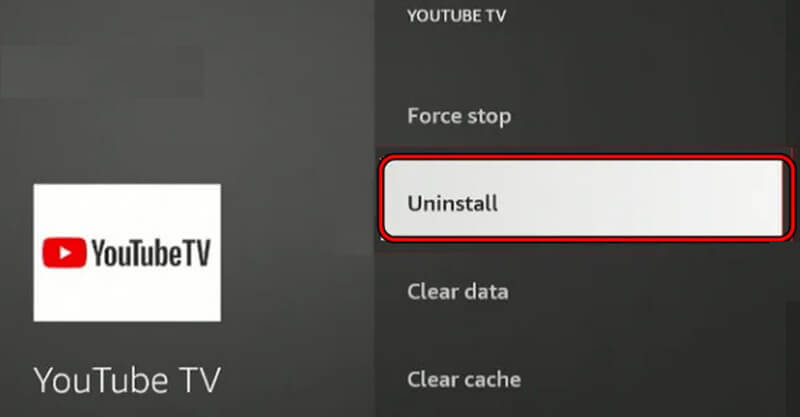
3. Update or Restart Your Device
If you have an older device, it may require an update. Make sure your device's firmware is current. If you're using a smart TV, streaming device, or gaming console, consider restarting it to fix any temporary issues.
4. Use a Different Device or Browser
If possible, try switching devices. If you’re using a smart TV, try checking the issue with a mobile device, computer, or tablet to see if the problem persists. Similarly, if you're on a browser, switching from Chrome to Firefox or Safari may help.
This way also applies when YouTube videos are not playing on Firefox, Chrome, Safari, etc.
5. Adjust Audio Sync Settings
Some devices, such as soundbars, offer built-in settings to adjust audio delay. Look at the settings on your TV or sound system to find out if you can change the audio sync manually.
Part 3. How to Fix a Downloaded YouTube Video Out of Sync
Sometimes, downloaded YouTube videos may have audio and video out of sync due to issues such as file corruption, conversion errors, or improper downloading. If you're experiencing this issue, there are tools available to help you resolve it effectively. ArkThinker Video Repair and ArkThinker Video Converter Ultimate are two excellent tools for fixing audio and video sync issues in downloaded YouTube videos.
1. Using ArkThinker Video Repair to Fix Out-of-Sync Videos
ArkThinker Video Repair is a specialized tool designed to repair corrupted video files, including videos with audio and video synchronization issues. This tool can repair various types of video corruption, whether the issue originates from file damage during download or playback glitches. It can handle many different video formats, making sure it works with almost all YouTube downloads.
Download ArkThinker Video Repair from the following buttons on your Windows or Mac computer.
Open the YouTube video repair tool and click the Add File button to import the downloaded YouTube video that is out of sync on the left side.
Additionally, a sample video from the same source as the YouTube video, but in good quality, is also required to be uploaded on the right side.
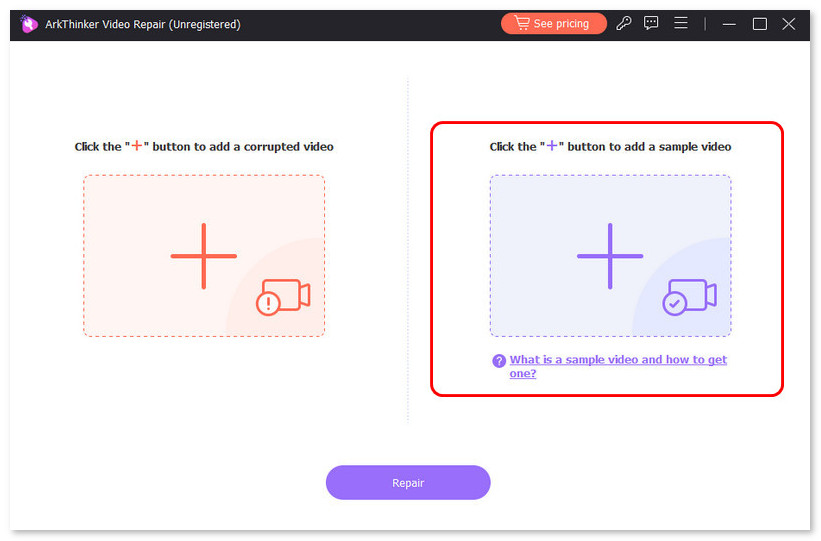
Once the upload is complete, ArkThinker Video Repair will automatically analyze the video file for corruption or issues that cause the audio and video to be out of sync.
After the analysis is complete, click the Repair button. The tool will begin to repair the video file.
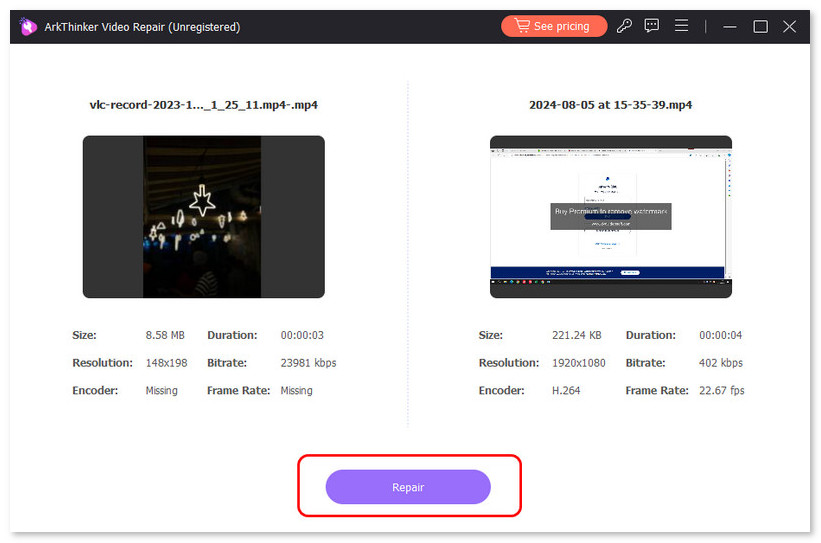
After the repair process is done, you can preview the video to ensure the audio and video are now synchronized. If everything appears to be correct, click the Save button to save the repaired file.
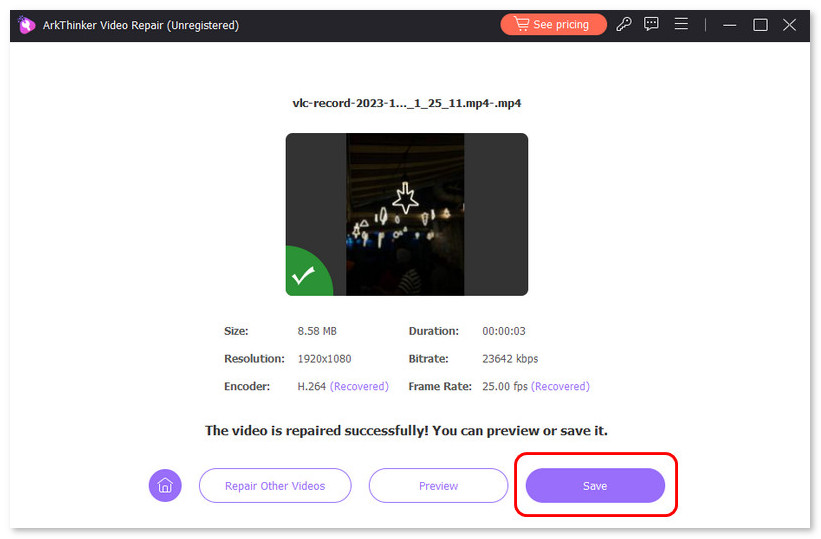
Warm tips:
• Ensure that you have a backup of the original corrupted file before repairing it, just in case.
• This repair tool works best when the file has minor corruption; for severely corrupted files, the tool may take longer to repair.
2. Using ArkThinker Video Converter Ultimate to Sync Audio and Video
Suppose the problem with your downloaded video is primarily due to a frame rate or resolution mismatch, causing desynchronization between the audio and video. In that case, ArkThinker Video Converter Ultimate can be a great solution. This software does more than just change videos into various formats; it also lets you tweak the frame rate, resolution, and other settings to make sure the audio and video match up correctly.
Here are the steps to fix sync issues using ArkThinker Video Converter Ultimate:
Download and install ArkThinker Video Converter Ultimate on your computer.
Run this software and click the Add File button to import the downloaded YouTube video that’s out of sync.
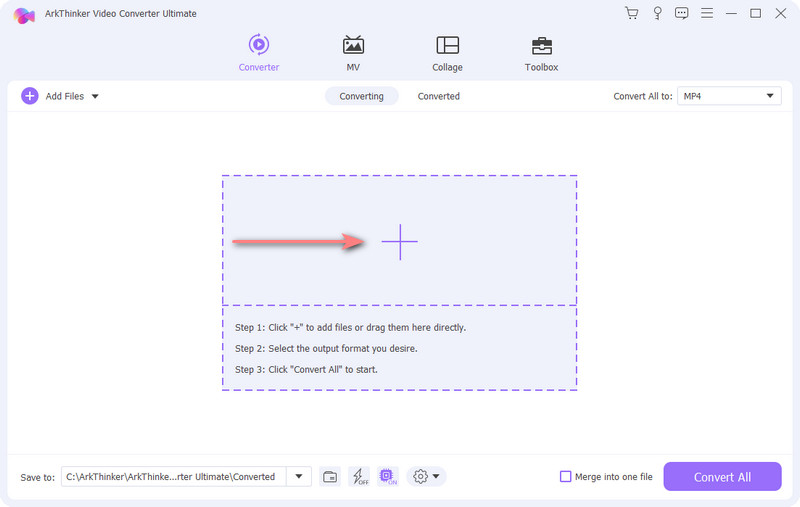
Once you've added your video, click the Edit button under the video file to open the audio editor, located in the Audio tab.
You can pick the audio track you like best and fine-tune the delay so everything syncs perfectly with the video. Adjust the volume until it sounds just right, and if the current music isn’t doing it for you, just click the plug icon to swap it out for a fresh background track. It’s all about getting the vibe exactly how you want it.
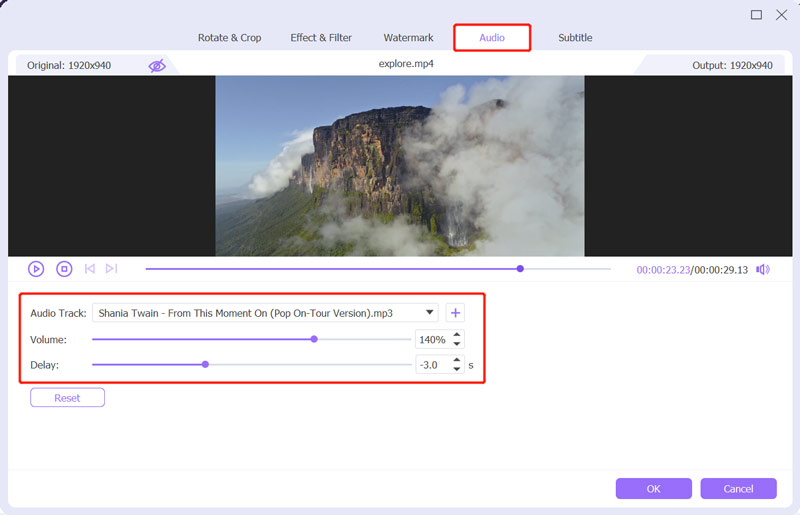
Once you’ve synced everything, click OK to lock in the changes and return to the main screen. Next, pick the video format you want. To keep things simple and avoid re-encoding the video, simply select 'Same as source'. Finally, hit the Convert All button, and boom, your video is saved!
Warm tips:
• Be sure to select the right format and settings for the device you intend to use for watching the video, since incorrect settings might lead to playback problems.
• The software allows batch conversion, so if you have multiple videos with sync issues, you can fix them all at once.
Part 4. FAQs
What makes the audio and video not match up on YouTube TV?
Poor internet speed, outdated software, mismatched audio settings, or device-related problems typically cause the issue.
Does YouTube TV have an update?
Yes, YouTube TV regularly releases updates to enhance performance, introduce new features, and address bugs. To get the latest updates, ensure your YouTube TV app is up to date on your device. You can check for updates through your device’s app store or in the app settings.
Can I fix downloaded YouTube videos with sync issues?
Yes, using tools like ArkThinker Video Repair and ArkThinker Video Converter Ultimate, you can repair or convert video files to fix sync issues.
Conclusion
Dealing with audio and video being out of sync on YouTube TV can be really annoying, but if you follow the right troubleshooting steps, you can fix it quickly and get back to enjoying your shows. It could be due to a slow internet connection, your device not being compatible, or a glitch in the app, but there are several ways to solve the issue. If the problem is with a video you downloaded from YouTube, tools like ArkThinker Video Repair and ArkThinker Video Converter Ultimate can help you repair or convert the files for better sync. Just remember, a bit of patience and the right tools can really enhance your viewing experience.
What do you think of this post? Click to rate this post.
Excellent
Rating: 4.8 / 5 (based on 522 votes)


